Do you have an issue with your emails? Does it stops syncing on your android device? Let's find the fix and get back on track. Is your phone lying around silently with no any email notifications? If you haven't got any email messages for a long period, then there might be something wrong with your email account. Now you have detected that your Android device is not syncing your emails, so that you where not getting any email messages.
This issue cannot be taken slightly because missing out an important email would be a great loss. So it's really important that we fix this issue as quickly as possible. Below are the 8 ways on how you are going to fix this issue.
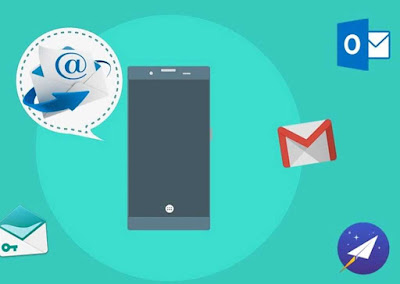
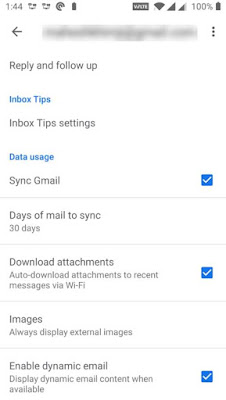
We are done with the settings. If your email is still not syncing move on to the next step.
Carry out a manual email sync
Head to your phone 'Settings' and select 'Accounts'.
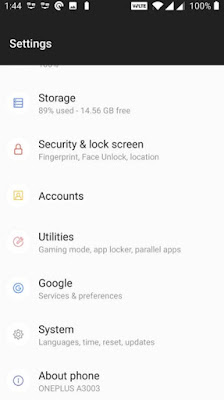
Select the email account which has the syncing problems.
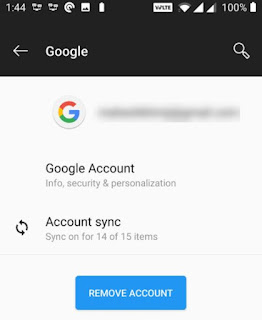
Then move on to the three dots available on the top right corner and tap 'Sync now'.
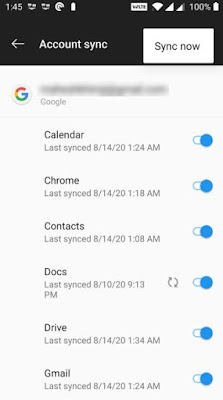
That's it! Now your phone will sync all your data and email messages.
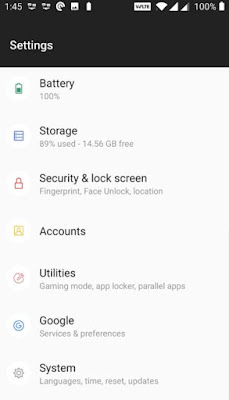
Now you will get to witness the available space and the total memory consumed on your device.
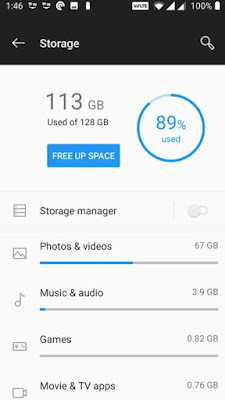
Next to make up some space on your device hit 'Free up space' which will show up the files you can get rid of. Now you can remove all those unwanted files from your device.
Please note that not all Android phones will have this feature to remove unwanted files which consumes space. You can find out some other options if your phones doesn't have this feature.
Make sure the correct password is entered in your email app
Your phone needs the permission to sync all your new emails. It doesn't get synced if the device doesn't have the authorization to carry on, so when you change your email account password make sure it is updated in your mobile device app also. This way you won't have any complications.
With just a simple step we can fix this issue. All you got to do is open you email app and enter your new password. Now you will get all the new messages directly to your phone since the app is connected with the email servers.
Ensure that when ever you make a password change,to update it with the devices you use.
Get rid of the cache and data of your email app
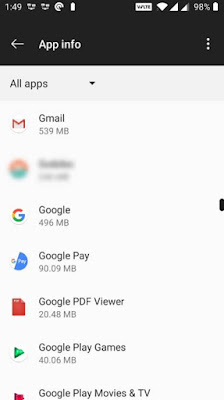
Then click 'Storage' option.
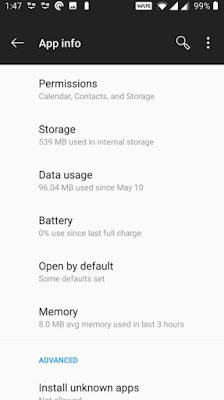
Now you can view the amount of storage your email app uses. To clear all the data hit 'Clear cache' that's it.
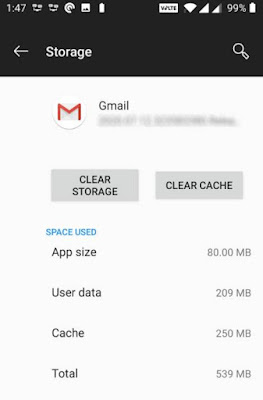
There is also an option called 'Clear storage'. You can clear your storage if you want to, but this will remove all your apps data from the phone. To retrieve all you messages back you will need to sign in again and sync from the beginning as your app will look like you just reinstalled it.
Update your email app
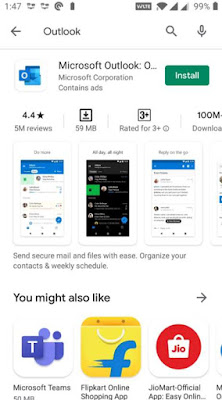
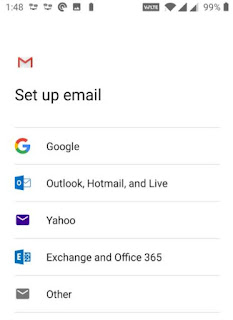
Enable email notifications
Now that we fixed all the underlying issue and the email sync will work completely fine. But what if you don't get any email notifications pop up in your phone? Alright, this can be fixed too. Check the step by step guide Bellow.
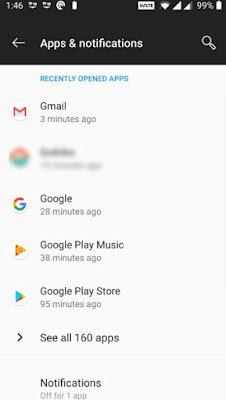
Head to 'Show notification' option for switching the toggles to 'On'. Check options given below and change it as you wish.
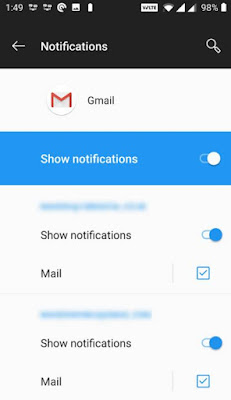
Manage your emails efficiently
Now you know why you've been missing all your emails lately. Gladly you've found the fix by using the above methods to sync your emails. Now you can get back with your regular emails efficiently without any hassle.
This issue cannot be taken slightly because missing out an important email would be a great loss. So it's really important that we fix this issue as quickly as possible. Below are the 8 ways on how you are going to fix this issue.
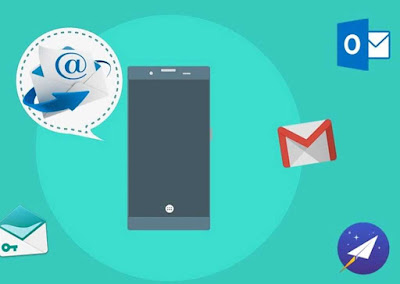
Fix Email Not Syncing Issue In Android
Make sure your automatic email sync is enabled
If you have changed any settings related to email sync, then this can be the reason why your emails are not syncing. Usually email clients keep the automatic email enabled so that they don't miss any email messages or face any delays. Make sure you always keep it enabled.
If you have changed any settings related to email sync, then this can be the reason why your emails are not syncing. Usually email clients keep the automatic email enabled so that they don't miss any email messages or face any delays. Make sure you always keep it enabled.
By enabling this auto sync feature in your email app, you won't have to face this issue any more. This feature will automatically let you know when you receive a new message without any delay. This will making your email experience easy.
First you should go to settings in your email app to enable the auto sync.The Below settings will show you how to do it in Gmail but the steps will be somewhat similar in most of the other email clients. Lets dive into the settings step by step.
Open your Gmail app or any other email app you use.
First you should go to settings in your email app to enable the auto sync.The Below settings will show you how to do it in Gmail but the steps will be somewhat similar in most of the other email clients. Lets dive into the settings step by step.
Open your Gmail app or any other email app you use.
To select settings tap the hamburger icon in the top left corner.
Select the specific account you are going to use in case you have multiple email accounts added in your device..
Make sure the 'Sync Gmail' or similar option is turned on by scrolling down.
Make sure the 'Sync Gmail' or similar option is turned on by scrolling down.
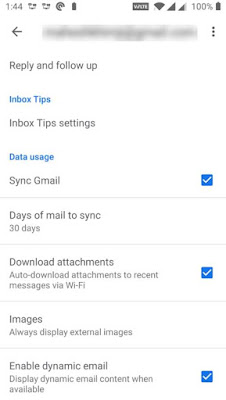
We are done with the settings. If your email is still not syncing move on to the next step.
Carry out a manual email sync
Sometimes if your automatic sync option don't function or stops working your device have the possibility to manually sync your email. By manually enabling this feature your email app will be forced to sync and also search for new email and download them in your device.
For this option you don't get the privilege of automatically syncing your email but you have to manually do it by meddling with some options. Check the setting below to know how you do it.
For this option you don't get the privilege of automatically syncing your email but you have to manually do it by meddling with some options. Check the setting below to know how you do it.
Head to your phone 'Settings' and select 'Accounts'.
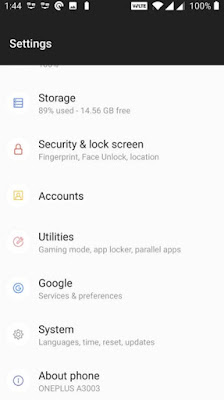
Select the email account which has the syncing problems.
By clicking the 'Account sync' you will get all the sync features.
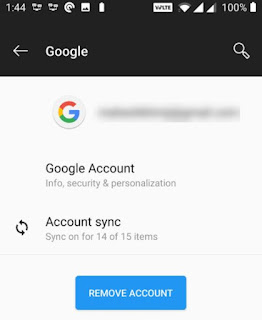
Then move on to the three dots available on the top right corner and tap 'Sync now'.
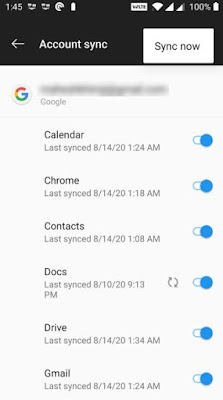
That's it! Now your phone will sync all your data and email messages.
Now your email app will show you all the available and also new email messages without fail. This is how you carry on email sync manually.
Get rid of your Android devices storage
Your email stops syncing for different reasons one of them is when your storage gets full. Did you know that the emails you downloaded takes up some of your phones space too? This is why when you run out of storage the emails especially the large file attachments doesn't get synced. Now let's see how to tackle this issue.
Get rid of your Android devices storage
Your email stops syncing for different reasons one of them is when your storage gets full. Did you know that the emails you downloaded takes up some of your phones space too? This is why when you run out of storage the emails especially the large file attachments doesn't get synced. Now let's see how to tackle this issue.
Deleting unwanted files from your device will help you get rid of your problem. That's right! Now let's see how to delete those unnecessary files.
Head on to 'Settings' and click 'Storage'.
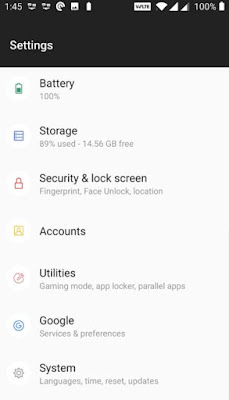
Now you will get to witness the available space and the total memory consumed on your device.
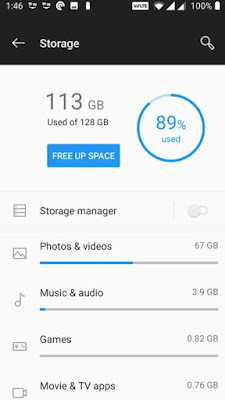
Next to make up some space on your device hit 'Free up space' which will show up the files you can get rid of. Now you can remove all those unwanted files from your device.
Please note that not all Android phones will have this feature to remove unwanted files which consumes space. You can find out some other options if your phones doesn't have this feature.
Make sure the correct password is entered in your email app
Your phone needs the permission to sync all your new emails. It doesn't get synced if the device doesn't have the authorization to carry on, so when you change your email account password make sure it is updated in your mobile device app also. This way you won't have any complications.
With just a simple step we can fix this issue. All you got to do is open you email app and enter your new password. Now you will get all the new messages directly to your phone since the app is connected with the email servers.
Ensure that when ever you make a password change,to update it with the devices you use.
Get rid of the cache and data of your email app
Have you gotten rid of your unwanted cache and data from your device? Sometimes email apps save data and cache files on your phone similar to other apps. This can also be the reason why your emails are not syncing, although it is a rare occurrence. It is better to get rid of all these cache files from your device to see whether this sync problem is resolved.
All your emails are been stored on your email providers server so don't worry about deleting data and cache file. It will not clear all your emails rather it will only clear the unwanted files.
Let's see how to clear the catch step by step.
Head on to 'Settings' app and click 'Apps and notifications'.
Go to your email app eg- Gmail.
All your emails are been stored on your email providers server so don't worry about deleting data and cache file. It will not clear all your emails rather it will only clear the unwanted files.
Let's see how to clear the catch step by step.
Head on to 'Settings' app and click 'Apps and notifications'.
Go to your email app eg- Gmail.
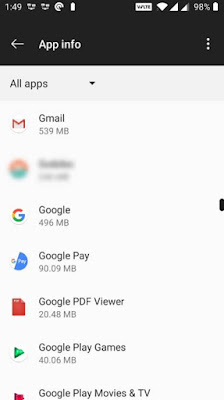
Then click 'Storage' option.
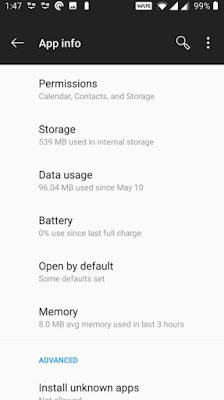
Now you can view the amount of storage your email app uses. To clear all the data hit 'Clear cache' that's it.
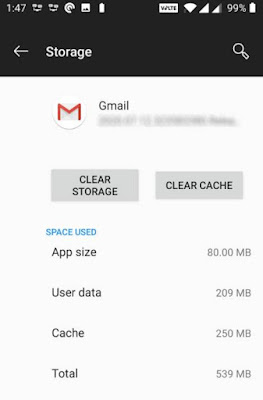
There is also an option called 'Clear storage'. You can clear your storage if you want to, but this will remove all your apps data from the phone. To retrieve all you messages back you will need to sign in again and sync from the beginning as your app will look like you just reinstalled it.
Update your email app
You should update your email app when ever there is a new update. If you haven't updated your email for sometime, it's time for you to check with the updates in play store. Your email app will perform well if you are up to date with the updates.
Issue like bugs in the app can inter fear with your email syncing so it's better we update the email app to clear the existing bugs. Check the settings below to fix this.
Start the play store on your device.
Issue like bugs in the app can inter fear with your email syncing so it's better we update the email app to clear the existing bugs. Check the settings below to fix this.
Start the play store on your device.
Next open the left side bar and click 'My & games' to check the pending updates or head to the search option and find your email app for the updates.
If there are any existing updates hit 'Update' so it will get downloaded and updated. That's it!
If there are any existing updates hit 'Update' so it will get downloaded and updated. That's it!
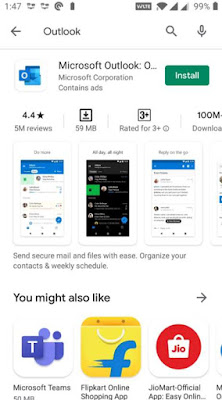
Re-add the email account to your email app
Have you found the underlying issue with your email sync? If you haven't then you must be having issue with email account configuration. To make sure nothing is mis-configured, remove your account and add it back to the app would hopefully fix the problem.
There are certain steps to do this. Let's take a look. First remove the email account from the app then move on with the 'Settings' > 'Accounts'. Now click the account you intend to remove and choose 'Remove account'. Your account will be completely removed from the device and using the options in your email clients you can add the account back.
Have you found the underlying issue with your email sync? If you haven't then you must be having issue with email account configuration. To make sure nothing is mis-configured, remove your account and add it back to the app would hopefully fix the problem.
There are certain steps to do this. Let's take a look. First remove the email account from the app then move on with the 'Settings' > 'Accounts'. Now click the account you intend to remove and choose 'Remove account'. Your account will be completely removed from the device and using the options in your email clients you can add the account back.
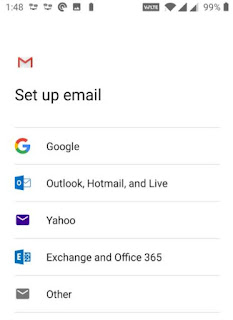
Enable email notifications
Now that we fixed all the underlying issue and the email sync will work completely fine. But what if you don't get any email notifications pop up in your phone? Alright, this can be fixed too. Check the step by step guide Bellow.
Go to 'Settings' > 'App & notifications' option and click your email app.( If you prefer can tap 'see all app' to view other apps)
Next go to 'Notification' option.
Next go to 'Notification' option.
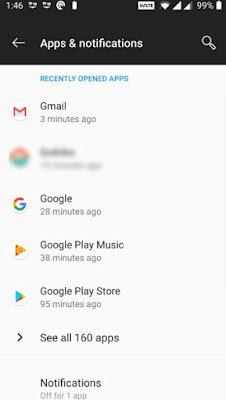
Head to 'Show notification' option for switching the toggles to 'On'. Check options given below and change it as you wish.
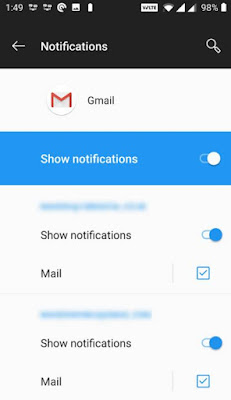
Manage your emails efficiently
Now you know why you've been missing all your emails lately. Gladly you've found the fix by using the above methods to sync your emails. Now you can get back with your regular emails efficiently without any hassle.