Google maps are definitely a life savior in all situations. We all are being in a place where we can literally take a move and go anywhere with the help of the google maps, even to places we have never been or don’t even know the routes, because the google map will take us to the destined destination accurately. I don’t think i have to explain what a google map is as most of you must know it already. It is one the most downloaded application available so far with more than a billion of users. Other than finding the route of a location what else have you used the map for?
Well, there are a lot more features in the app that can be used to make your experience with the google map and your travel plan way better. All what we do is, type in the location we want to go and then follow the location and the instructions that the map provides us with. With the updates that the developers provide ones in a while, they make it better and better. The app was also updated with one way roads to make it clear enough for the users to know which road to take and what not to. We are also able to change the mode of transportation as what we are travelling in with, if its a bicycle you might get that particular route, if you are walking it will update with the right road and that way you can chose the mode accurately to not mess up the way you have to go.
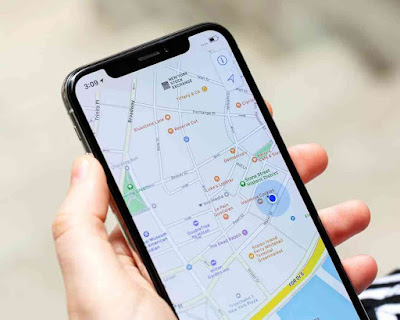
That what so many other features had been updated to the Google map. Most of us might not have used or know that these features existed in the google map. So that is why I am here to let you all know some of the best things that can be done in the app.
You can literally share your current location with another person you wish you want to. So that would help you locate each other accurately and know where you or the other person is exactly. It is very simple to migrate and use this feature.
To get it done, you have to simply pull down the menu on the left hand side and select the option ‘Location sharing’ from the list. Thereafter press on the ‘Get started’.
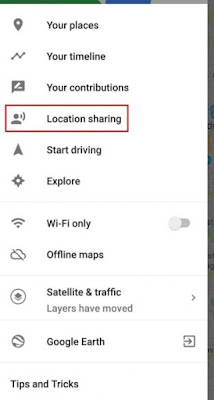
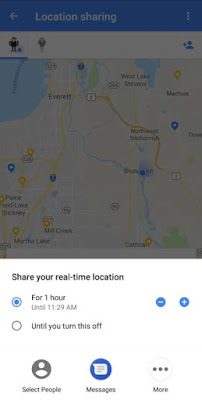
As an extra note, you can also share your travel transit details. When you start the drive and the direction details via navigation it will allow you to share your destination, ETA and also your live location.
Useful Gesture
As for gestures, what we have been using always in to pinch in and out to zoom and zoom out and also the long pressing method to tag a specific location. Well, there are some other specific gestures too that can be used to make the experience with Google map easier. A better way to use the zoom in and out when you have to use the map with only one hand is, simple when you activate the new method. All you have to do is double tap the screen, and on the second tap you have to hold on for a few seconds without releasing the tap. You won’t have the results immediately until you slide your finger up and it will zoom in and slide down it will zoom out. This way would be easier than pinching on the location.
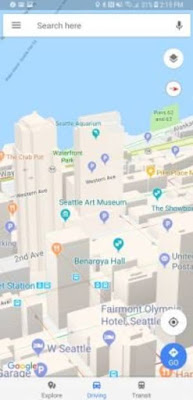
The other feature is the ability to set up the default top view of the map to the angle of your choice. You can get to the point where you see buildings in a 3D form by swiping two fingers together up and down.
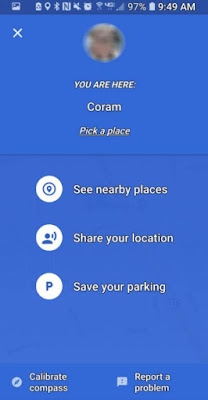
With this you can also tag your parking spot when you are out. So this would help you to find out where you exactly left your car behind in a big parking area. To do it, you have to click on the blue dot that shows where you are, and it will open up to an option, there you will find the ‘save your parking’ tap on it and in your map a pin will be places where the vehicle is parked.
If you think you want to edit the location, simply click on the pin and do the needy. Notes can also be added indicating the floor number or so to make it easier.
Offline Maps
If you are going on a long trip and aren’t sure of the signal in that specific area, you can download the map and use it as an offline map. This will be useful to also save the mobile data in your phone.
All you have to do is, go to the menu bar and click on the ‘offline map’ option and then select the option ‘select your own map’ and go to the map and you will notice a box which you can zoom in and put to cover the whole area that you wish to get the location downloaded.
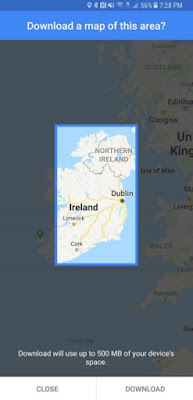
Google would also let you download the app into your SD card of you have trouble with your phone storage. And note that after a long period the map would automatically clear off the downloaded maps that aren’t being used. So update the offline maps if you wish to have them for longer.
Extra Direction Features
Normally we search for a location and let the map direct us towards it. But you can also add in some extra direction features to it.
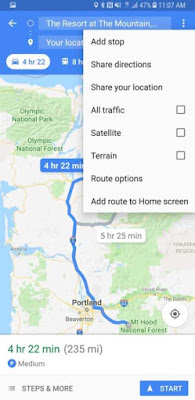
You can add stops - You can add the places you want to stop on the way by tapping on the ‘three dots icon’ menu and tap on the ‘add stops’ option. Then you will get some extra destination slots, on which you can arrange the stops and locations as you prefer.
Share directions - You can share your direction and the current location so that another person you chose can see where you exactly are. So to do it, simply go to the menu and select the ‘share direction’ and chose the contact.
Save Directions - You can save routes that you traveled in. So if you used additional stops, you can save the specific direction by clicking on the direction menu and click on the ‘add route to home screen’ option.
Explore
This feature would help you find specific spots like restaurants, gas stations, ATM, pharmacies and even grocery stores. So it will help you easily find places that you want to visit. This feature would be helpful when you are outside or in new places. So that you will not have to face difficulties in searching for places.
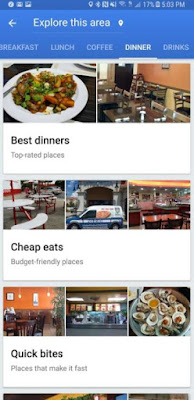
That’s it, now we have checked on a few features that the google maps has and using these features we can now have a more reliable and a good experience witnessing the google map in a better way. I hope this guide would have gained you get new information and helped you in all possible ways.
Well, there are a lot more features in the app that can be used to make your experience with the google map and your travel plan way better. All what we do is, type in the location we want to go and then follow the location and the instructions that the map provides us with. With the updates that the developers provide ones in a while, they make it better and better. The app was also updated with one way roads to make it clear enough for the users to know which road to take and what not to. We are also able to change the mode of transportation as what we are travelling in with, if its a bicycle you might get that particular route, if you are walking it will update with the right road and that way you can chose the mode accurately to not mess up the way you have to go.
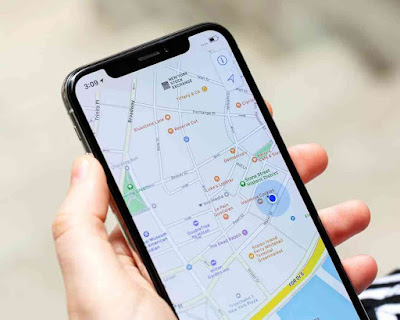
That what so many other features had been updated to the Google map. Most of us might not have used or know that these features existed in the google map. So that is why I am here to let you all know some of the best things that can be done in the app.
What You Can Do Using Google Map
Location SharingYou can literally share your current location with another person you wish you want to. So that would help you locate each other accurately and know where you or the other person is exactly. It is very simple to migrate and use this feature.
To get it done, you have to simply pull down the menu on the left hand side and select the option ‘Location sharing’ from the list. Thereafter press on the ‘Get started’.
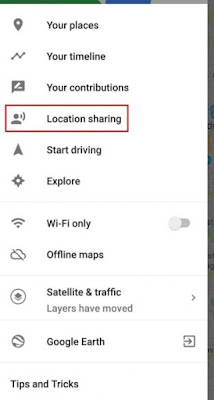
If you wish to have a mutual location sharing from both ends, then the other person should do the same too. To activate this, you have to select a contact with whom you want the location to be shared with and then select the time, for how long you want the location to be shared with the other person.
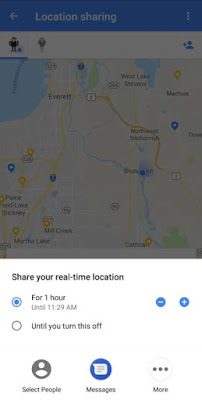
As an extra note, you can also share your travel transit details. When you start the drive and the direction details via navigation it will allow you to share your destination, ETA and also your live location.
Useful Gesture
As for gestures, what we have been using always in to pinch in and out to zoom and zoom out and also the long pressing method to tag a specific location. Well, there are some other specific gestures too that can be used to make the experience with Google map easier. A better way to use the zoom in and out when you have to use the map with only one hand is, simple when you activate the new method. All you have to do is double tap the screen, and on the second tap you have to hold on for a few seconds without releasing the tap. You won’t have the results immediately until you slide your finger up and it will zoom in and slide down it will zoom out. This way would be easier than pinching on the location.
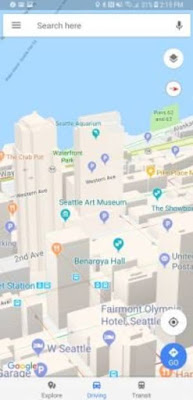
The other feature is the ability to set up the default top view of the map to the angle of your choice. You can get to the point where you see buildings in a 3D form by swiping two fingers together up and down.
Parking Location
You can literally label or save some specific places, which would easily help you direct the map to that specific location. So when you save in your work place pr home, you can ask your google assistant to locate you to home or navigate office and it will in a minute get you there.
You can literally label or save some specific places, which would easily help you direct the map to that specific location. So when you save in your work place pr home, you can ask your google assistant to locate you to home or navigate office and it will in a minute get you there.
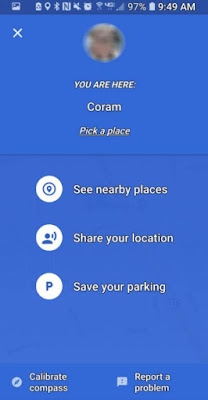
With this you can also tag your parking spot when you are out. So this would help you to find out where you exactly left your car behind in a big parking area. To do it, you have to click on the blue dot that shows where you are, and it will open up to an option, there you will find the ‘save your parking’ tap on it and in your map a pin will be places where the vehicle is parked.
If you think you want to edit the location, simply click on the pin and do the needy. Notes can also be added indicating the floor number or so to make it easier.
Offline Maps
If you are going on a long trip and aren’t sure of the signal in that specific area, you can download the map and use it as an offline map. This will be useful to also save the mobile data in your phone.
All you have to do is, go to the menu bar and click on the ‘offline map’ option and then select the option ‘select your own map’ and go to the map and you will notice a box which you can zoom in and put to cover the whole area that you wish to get the location downloaded.
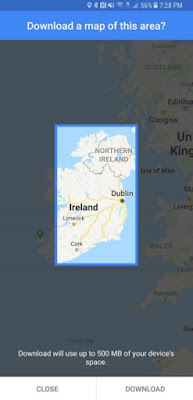
Google would also let you download the app into your SD card of you have trouble with your phone storage. And note that after a long period the map would automatically clear off the downloaded maps that aren’t being used. So update the offline maps if you wish to have them for longer.
Extra Direction Features
Normally we search for a location and let the map direct us towards it. But you can also add in some extra direction features to it.
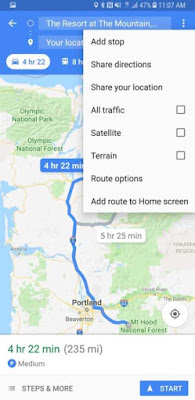
You can add stops - You can add the places you want to stop on the way by tapping on the ‘three dots icon’ menu and tap on the ‘add stops’ option. Then you will get some extra destination slots, on which you can arrange the stops and locations as you prefer.
Share directions - You can share your direction and the current location so that another person you chose can see where you exactly are. So to do it, simply go to the menu and select the ‘share direction’ and chose the contact.
Save Directions - You can save routes that you traveled in. So if you used additional stops, you can save the specific direction by clicking on the direction menu and click on the ‘add route to home screen’ option.
Explore
This feature would help you find specific spots like restaurants, gas stations, ATM, pharmacies and even grocery stores. So it will help you easily find places that you want to visit. This feature would be helpful when you are outside or in new places. So that you will not have to face difficulties in searching for places.
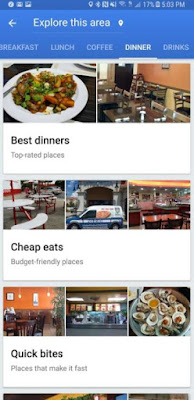
That’s it, now we have checked on a few features that the google maps has and using these features we can now have a more reliable and a good experience witnessing the google map in a better way. I hope this guide would have gained you get new information and helped you in all possible ways.