Travelling has turned out to be much easier today, with better transportation facilities and also a great way to locate places and get easy maps. So driving around in your home town or anywhere out would feel simple with Google playstore. When you have this app in your smartphone you will literally know all the routes and maps for every single place in the world. You can ride anywhere you wish with no fear of getting lost. And that is why the google map has a wide range of downloads and reviews found. But have you ever got stuck with the google map without the internet connection?
Well, sometimes when we keep travelling our phone might drop signal or there can even be places where there is no signal at all. So in that case, the map will not work accurately and everything will just get collapsed. So navigating the route would not be possible until the bars of your internet connection or the signal shows up. That is why there is a feature in the app that would allow you to download the map in advance and use the offline map. This would be a great savior and help you navigate smoothly without any errors even in places where there is no signal. Getting this done is pretty simple. You will not need any other third party apps to get those done.
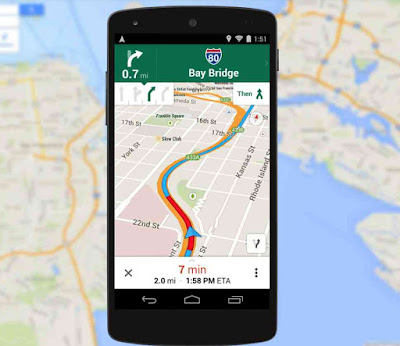
The feature is readily available in the google map app and all you will have to do is, find it in your app and use it as per your requirements. You can download a small area or a big city or even the full country’s map but better look out for your data beforehand. You will be able to enjoy your trip or your way towards the long ride with no difficulties or barriers. You can use the offline map just as the normal map, which will search for you and navigate every places that is within the downloaded area. You can search for restaurants, hotels, shops, ATM or any such places with the use of the offline map. So let us check out on how to get the map downloaded to use it for offline purposes within minutes.
Then you have to search for the place that you want to download. For example I am going to show you how to download the map to the ‘Bigbear, CA, LA’s snow playground’.
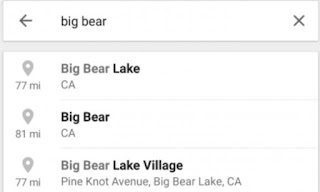
When you get the map, just click on a nearby place. I am going to click on the red icon itself to check out the whole of the lake area.
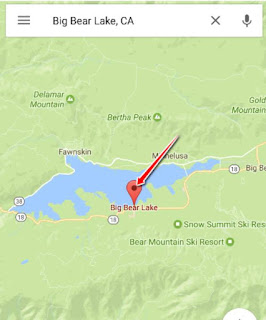
Now the app will provide you some information about the place that you clicked on. There you will also be able to check on the local weather, some pictures posted by others, hotels and restaurants close by and some details like such. You will also get a travel estimate to the spot based on the current location.
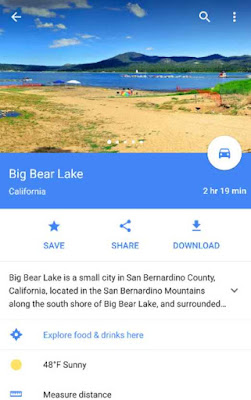
Next, you have to click on the ‘download’ option to use it for the offline purpose.
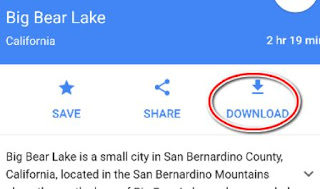
Thereafter you have to select the area you want to download. The bigger the area the more the data you would need to download.
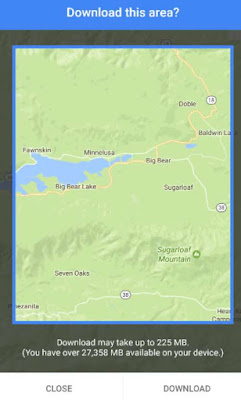
That’s it, now the map will start to download and it will be available for you to use even with no signal or internet connection.
How to use the downloaded map
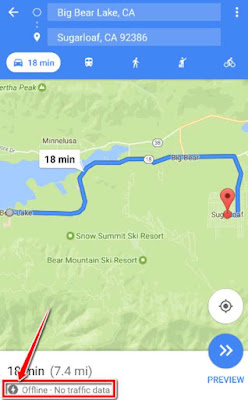
Then search any place and the map will locate you the exact spot with no data connected. This method will help you to locate or find any places you want within the zone of downloaded area.
Note that the public transit routes would not be available even for the cities that have this option. Bike or walking route will not be available too.
So using the offline map would definitely be a great help for you to travel anywhere in the world with no difficulties. You can get all the maps you downloaded from your home before starting the trip. So i hope this guide would be helpful for all of you with planning and enjoying a better trip with no barriers.
Well, sometimes when we keep travelling our phone might drop signal or there can even be places where there is no signal at all. So in that case, the map will not work accurately and everything will just get collapsed. So navigating the route would not be possible until the bars of your internet connection or the signal shows up. That is why there is a feature in the app that would allow you to download the map in advance and use the offline map. This would be a great savior and help you navigate smoothly without any errors even in places where there is no signal. Getting this done is pretty simple. You will not need any other third party apps to get those done.
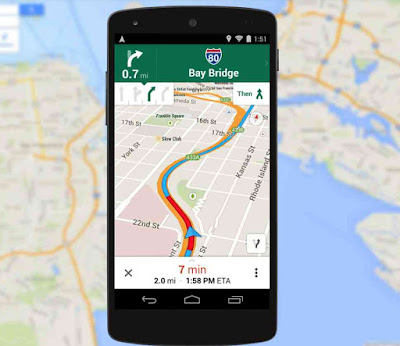
The feature is readily available in the google map app and all you will have to do is, find it in your app and use it as per your requirements. You can download a small area or a big city or even the full country’s map but better look out for your data beforehand. You will be able to enjoy your trip or your way towards the long ride with no difficulties or barriers. You can use the offline map just as the normal map, which will search for you and navigate every places that is within the downloaded area. You can search for restaurants, hotels, shops, ATM or any such places with the use of the offline map. So let us check out on how to get the map downloaded to use it for offline purposes within minutes.
How To Use Google Map Offline
The first thing to note is you have to have your WiFi connected to get the app downloaded in your android smartphone and then open the Google map.Then you have to search for the place that you want to download. For example I am going to show you how to download the map to the ‘Bigbear, CA, LA’s snow playground’.
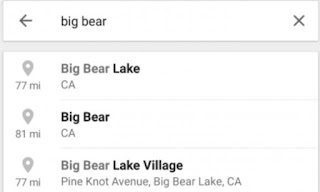
When you get the map, just click on a nearby place. I am going to click on the red icon itself to check out the whole of the lake area.
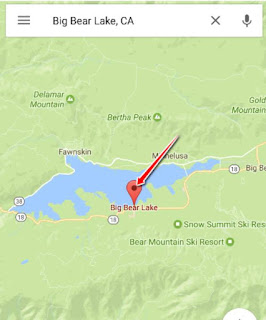
Now the app will provide you some information about the place that you clicked on. There you will also be able to check on the local weather, some pictures posted by others, hotels and restaurants close by and some details like such. You will also get a travel estimate to the spot based on the current location.
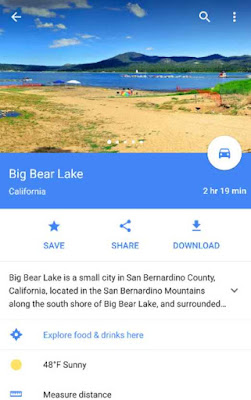
Next, you have to click on the ‘download’ option to use it for the offline purpose.
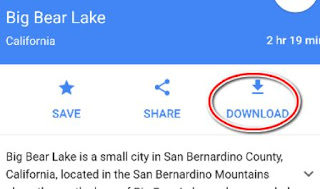
Thereafter you have to select the area you want to download. The bigger the area the more the data you would need to download.
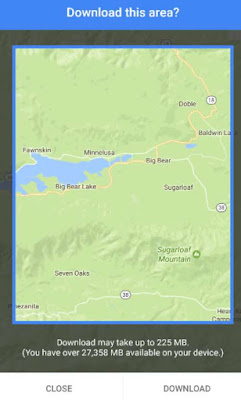
That’s it, now the map will start to download and it will be available for you to use even with no signal or internet connection.
How to use the downloaded map
Firstly open the google map in your android smartphone.
Now if you have turned off your data, the map will start using the offline map that you downloaded. It will display a lightning bolt to show that you are using the offline version.
Now if you have turned off your data, the map will start using the offline map that you downloaded. It will display a lightning bolt to show that you are using the offline version.
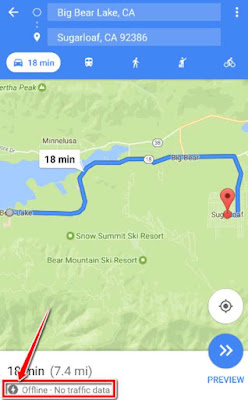
Then search any place and the map will locate you the exact spot with no data connected. This method will help you to locate or find any places you want within the zone of downloaded area.
Note that the public transit routes would not be available even for the cities that have this option. Bike or walking route will not be available too.
So using the offline map would definitely be a great help for you to travel anywhere in the world with no difficulties. You can get all the maps you downloaded from your home before starting the trip. So i hope this guide would be helpful for all of you with planning and enjoying a better trip with no barriers.