Do you know how to check whether your Android battery is healthy or not? Let's take a look. Our mobile phone battery health doesn't stay the same when the phone gets older. Battery performance will be going down and it will be more consumable over time. When our devices are new, the charge lasts longer but when the years pass the degradation happens. These are some of the issues that happen with our battery.
Are you worried about your phone battery health? Do you want to protect your phone battery from deteriorating? Let's see below how to observe if your phone battery is working fine for quite a long time without any trouble.

Android only provides some basic information about the battery life. You can view those in the settings. Android devices inherently don't provide a battery health Checker other than the basic stuff. To view the basics check below for the settings.
Head to 'Settings > Battery' and tap the three dots menu option at the top right corner to check the battery usage.
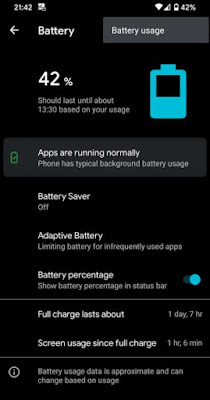
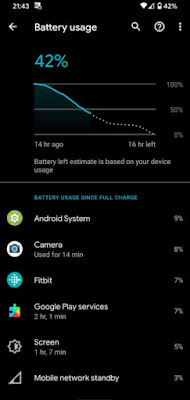
Review battery health using code
There are testing menus in your Android device which can be accessed using some codes which are being hidden. You can hit the codes to access those setting menus. By accessing one of the menus you can view your battery health and many more details.
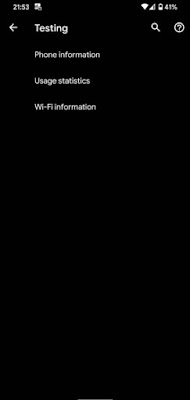
You will be able to view the results from your Android device but unfortunately we found that the Pixel 4 which carries Android 10 doesn't have battery data information. Other devices will have a better result other than the pixel 4.
These are the only options in Android devices to view the battery data information. But if you want a better experience in battery health you should rely on some third party solution.
Want to know more information about the health of your Android devices' battery? Then we recommend 'Accu battery' app which is one of the best rated apps. This app works great for those devices which are not rooted although it can't provide much more information like a root only device does.
How Accu battery checks battery health
Launch the Accu battery app to view the introduction screen which will show all the details of the app and how it works.
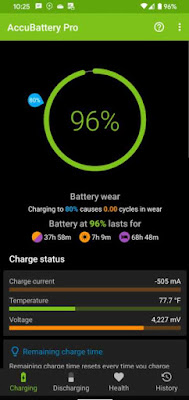
Let's see how to make the Accubattery work. First you should remove your device from charging once it hits 80 percent charge. You can also set the alarm to 80 percent in your Accubattery app which will give the alert when it reaches 80. If you want to set it to any other number you can always adjust them by going to the 'Charging' option then you should drag the slider which is blue in color to drag it to the desired spot.
If your phone is in the charger Accubattery will show you how long it will take to charge and it will give you some other information as well. You will be able to detect how long your device needs to be in the charger after your Accu battery app is familiar with your charging patterns.
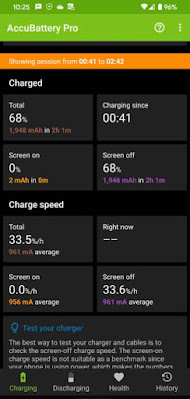
Monitoring which app drains battery
Accubattery app will show you how much power your phone has used over time when your screen is running ,when it is off and also when the phone is asleep. You can find this feature in the 'Discharge' tab to view the information.
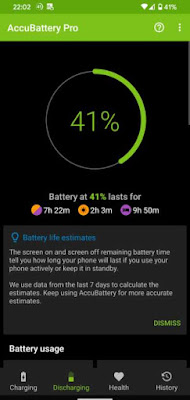
To view which app consumes your battery more, go to 'App usage access'. Now you will have to grant all permission to access the app usage data. That's it. Now you can take a look at the app which drains your battery.
Once your app knows your usual phone usage it can detect for how long your battery will remain depending on your current battery status.
Accu battery's battery health data
All the above information is really necessary to know your battery's health status. How much energy does your phone carry when it is in full charge? Does it differ from the time you bought it as a brand new device? To check this you can tap the 'Health' tab. This will show you the battery health by comparing the designated capacity to the tailored capacity when it was built.
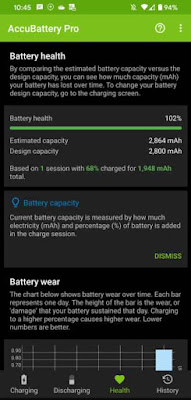
You can tap the 'Battery wear' chart to get more information on battery health. This feature shows you how much tension you have put on your battery per day by over using. The features can be changed when necessary.
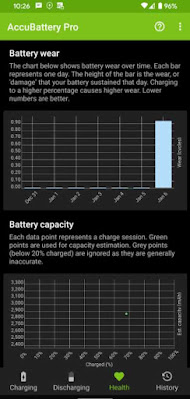
If you want to see stats from the past days you can view the "history" tab.
Accubattery Pro
Now that you know how to use Accubattery, make sure you check it's preference before you get started to know whether you set it up as per your wants. To take a look if you've set it accordingly, go to the menu which is the three dots in the top right corner. Now tap 'Settings'.
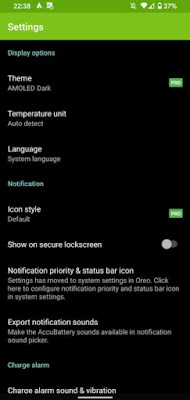
Once you go to settings you can change some features like temperature measures.
Accubattery constantly pushes battery health notifications which are set automatically. You can disable this option if you find it infuriating. So you can switch the alarm to 'Do not' disturb mode for a certain period of time and also change the notification options of the app.
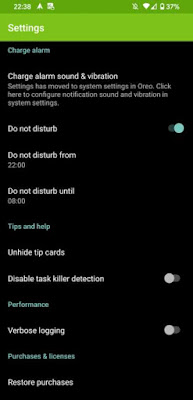
If you want to upgrade the app you can buy the extra features from an in-app purchase. If you buy the features then you can change the app theme to dark mode, remove all the app advertisements, see more information about the battery in the notification bar and give past stats. All these can be done for a few Dollars.
Even though Accubattery doesn't give you a complete battery guide it at least gives you more battery information than what your Android provides you. Viewing your battery health is such a good feature and it is made easy using this app. Give the app just a few weeks to function well and to grasp all your battery details so you can apply the data changes.
Most Android devices are good enough to maintain a good battery for a few years on normal use so you don't have to fret too much unless your usage is too high. It's a good idea to protect your battery health as much as you can but there's also nothing much to worry about.
Are you worried about your phone battery health? Do you want to protect your phone battery from deteriorating? Let's see below how to observe if your phone battery is working fine for quite a long time without any trouble.

Head to 'Settings > Battery' and tap the three dots menu option at the top right corner to check the battery usage.
The 'Battery usage' will allow you to view how much charge is consumed by the apps after the last charge. To incorporate usage from the screen and OS (the system processors) you have to tap the three dots menu on the top left to show 'Full device storage'.
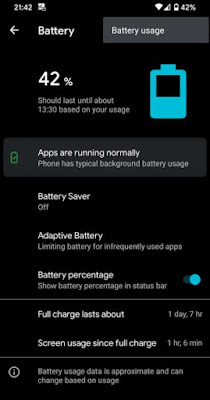
This doesn't actually manage your battery's overall health but allows you to optimize apps that are being overused and which consumes more battery. This will at least keep your device battery from functioning smoothly for a long time.
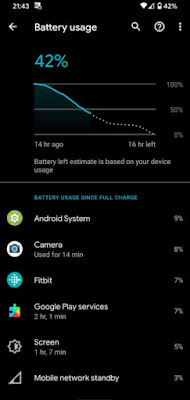
There are testing menus in your Android device which can be accessed using some codes which are being hidden. You can hit the codes to access those setting menus. By accessing one of the menus you can view your battery health and many more details.
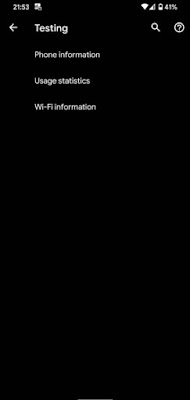
You will be able to view the results from your Android device but unfortunately we found that the Pixel 4 which carries Android 10 doesn't have battery data information. Other devices will have a better result other than the pixel 4.
These are the only options in Android devices to view the battery data information. But if you want a better experience in battery health you should rely on some third party solution.
How To Monitor Android Battery Health
Check battery health using with AccubatteryWant to know more information about the health of your Android devices' battery? Then we recommend 'Accu battery' app which is one of the best rated apps. This app works great for those devices which are not rooted although it can't provide much more information like a root only device does.
Do you know that your phone battery performance reduces after it has gone through the numbers of charge cycles which are assigned ? The full cycle is when your battery has got to zero from 100 percent charge. It is not considered one cycle if you charge your phone for less than 100 Percent.This is one of the sole reasons for using this app so that you know information about your battery.
So if you charge it to 100 percent and it goes down to 50 percent and then you charge it again for 100 percent and then it drops to 50 again, that's when it is considered as one cycle.
The Accu battery will give us some tips on how to keep the battery working fine for a long period of time. So one trick is to charge your device only 80 percent instead of 100 percent which will not be considered full cycle. If you do this often your battery life would be extended to some extent. Accubattery would give you some tools to help you retain your battery life.
How Accu battery checks battery health
Launch the Accu battery app to view the introduction screen which will show all the details of the app and how it works.
You can view the Accubattery tab after the first few setups but this won't show you more information about your battery as the Accubattery app needs some time to detect the usage of your battery. After the installation process you need to use your device as you normally do so after sometime you will be getting the useful tips from the app.
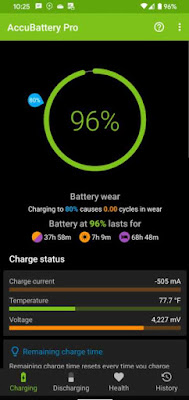
Let's see how to make the Accubattery work. First you should remove your device from charging once it hits 80 percent charge. You can also set the alarm to 80 percent in your Accubattery app which will give the alert when it reaches 80. If you want to set it to any other number you can always adjust them by going to the 'Charging' option then you should drag the slider which is blue in color to drag it to the desired spot.
If your phone is in the charger Accubattery will show you how long it will take to charge and it will give you some other information as well. You will be able to detect how long your device needs to be in the charger after your Accu battery app is familiar with your charging patterns.
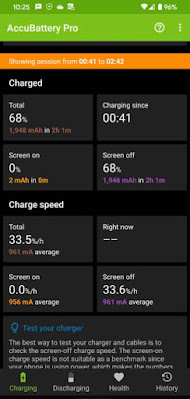
Monitoring which app drains battery
Accubattery app will show you how much power your phone has used over time when your screen is running ,when it is off and also when the phone is asleep. You can find this feature in the 'Discharge' tab to view the information.
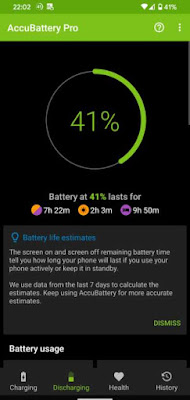
To view which app consumes your battery more, go to 'App usage access'. Now you will have to grant all permission to access the app usage data. That's it. Now you can take a look at the app which drains your battery.
Once your app knows your usual phone usage it can detect for how long your battery will remain depending on your current battery status.
Accu battery's battery health data
All the above information is really necessary to know your battery's health status. How much energy does your phone carry when it is in full charge? Does it differ from the time you bought it as a brand new device? To check this you can tap the 'Health' tab. This will show you the battery health by comparing the designated capacity to the tailored capacity when it was built.
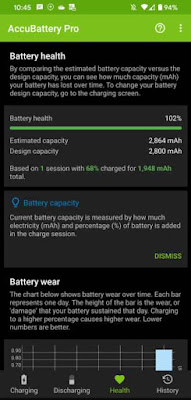
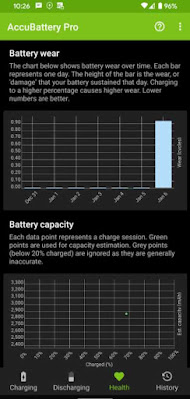
Accubattery Pro
Now that you know how to use Accubattery, make sure you check it's preference before you get started to know whether you set it up as per your wants. To take a look if you've set it accordingly, go to the menu which is the three dots in the top right corner. Now tap 'Settings'.
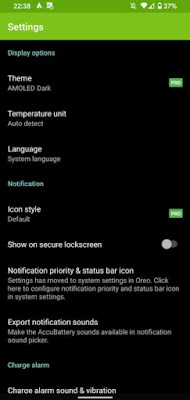
Accubattery constantly pushes battery health notifications which are set automatically. You can disable this option if you find it infuriating. So you can switch the alarm to 'Do not' disturb mode for a certain period of time and also change the notification options of the app.
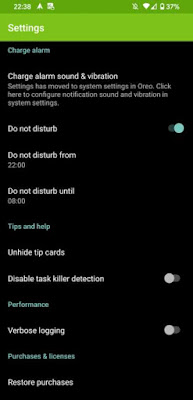
Even though Accubattery doesn't give you a complete battery guide it at least gives you more battery information than what your Android provides you. Viewing your battery health is such a good feature and it is made easy using this app. Give the app just a few weeks to function well and to grasp all your battery details so you can apply the data changes.
Most Android devices are good enough to maintain a good battery for a few years on normal use so you don't have to fret too much unless your usage is too high. It's a good idea to protect your battery health as much as you can but there's also nothing much to worry about.