Sometimes we are urged to hide certain pictures and videos in our phone from prying eyes. For this purpose, there are so many different vault apps available for download. Why do you even have to download such apps when your gallery app provides it all? In this article we have put together around 5 gallery apps in your Android device to hide apps.
The gallery apps that we are going to look at, has two benefits such as view photos and also hide them. The apps mentioned below are all possessed with the same purpose with hiding option. These apps are totally free.
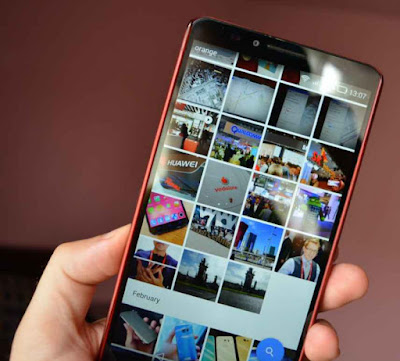
Here we go with the gallery apps to hide photos from your device.
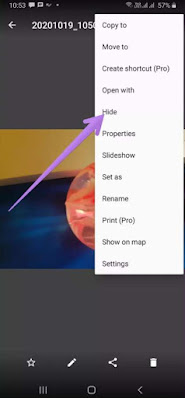
One of the interesting features is that you can take a look at the file or folder temporarily by heading to the home screen of the app and hitting the three-dot icon. Now select 'Temporarily show hidden'. You can also go to setting and enable show hidden file as an alternative method. Do you want to unhide the file now? Then go to temporarily view the hidden file and click the three-dot icon. Now from the menu chose unhide.
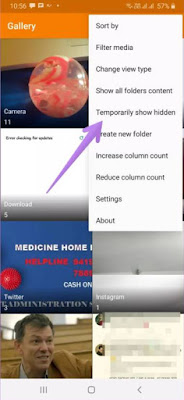
If you need more security for your files you can chose to hide them with a password and also it is possible to hide an entire folder by protecting it with a password. Head to app setting to find out both these features with in the app.
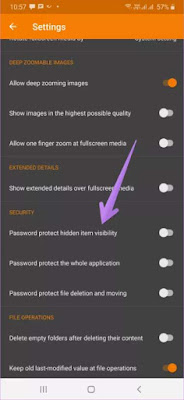
Built in photo editor, themes, layout modes, recycle bin, sorting etc. these are some of the features available in 'Simple gallery' app.
1gallery
1gallery is an interesting app. This app contains a separate folder to hide your pictures and videos which is known as secure folder. To hide your files, you have to add them to this folder. This folder is password protected. You can either use a fingerprint or any patters or pin. This app claims that all your hidden files are encrypted.
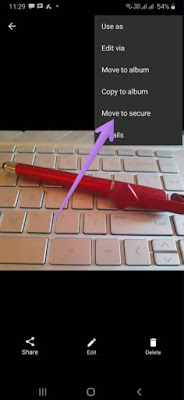
There are also some other features available in this app, they are built-in photo editor, video trimmer, theme and play video with subtitles. Different layout mode and sorting are also accessible. With the help of this app you can find your large file and videos separately.
A+ gallery
A secure vault folder is available in this app similar to the 1Gallery app. The folder can be hidden and password protected at the same time. Another feature is that you can backup the files of the secure folder in your cloud.
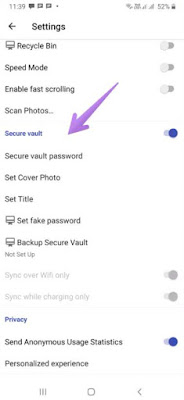
Now head to secure vault, then tap the photo and click the three-dot icon to add photos to the secure vault. To secure the vault chose 'Move' option. You can also follow this alternative method by going to secure vault and then click add icon (+) which you will see on the top. Now its time for you to chose the photos that you want to add.
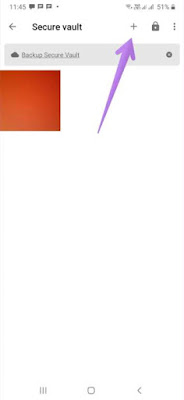
Another feature in A+ gallery is that it allows to take a look at your photos online through apps like dropbox, Facebook etc. the most interesting feature is that this app comes with a native photo editor and provides a strong search with the capacity to view with colors.
F- stop gallery
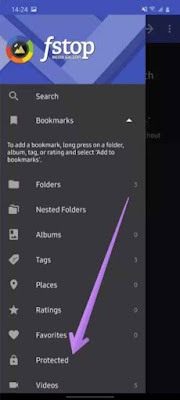
This app also provides a powerful search with analytical performance. Drag and drop with custom sorting, themes, smart folders, nested folders, exclude folders and many others features are included.
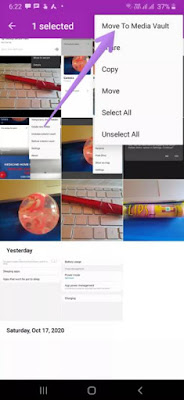
Bonus app: Google photos
Most of you would already have the google photo app in your device. Then it’s not necessary to hide pictures using any third-party apps. Archived feature in google photos can be used to hide pictures. To do it, head to photo and click the three-dot icon. From the menu chose archive.
Be careful
The gallery apps that we are going to look at, has two benefits such as view photos and also hide them. The apps mentioned below are all possessed with the same purpose with hiding option. These apps are totally free.
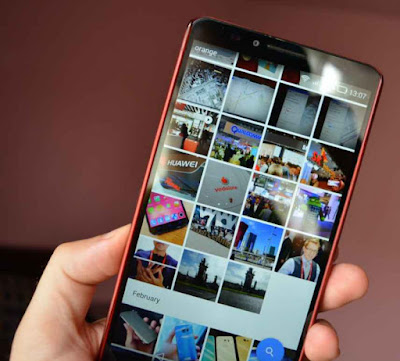
Here we go with the gallery apps to hide photos from your device.
Simple gallery
'Simple gallery' is one of our all-time favorite third-party app for Android device. Although the title of the name is a bit deceiving, it is a very handy app as per the name. This app contains all the necessary features bundled in them. Hiding photos and videos is one of the features available.
You have the freedom to hide a whole folder or simply a file using this app. Click the three-dot icon which you will see at the top to hide file or folder. In the menu you will see hide option. Tap hide.
'Simple gallery' is one of our all-time favorite third-party app for Android device. Although the title of the name is a bit deceiving, it is a very handy app as per the name. This app contains all the necessary features bundled in them. Hiding photos and videos is one of the features available.
You have the freedom to hide a whole folder or simply a file using this app. Click the three-dot icon which you will see at the top to hide file or folder. In the menu you will see hide option. Tap hide.
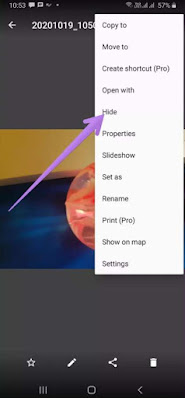
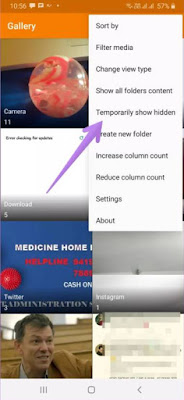
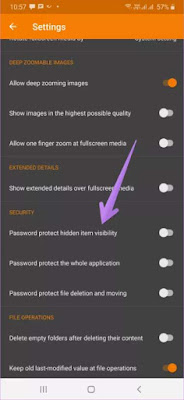
1gallery
1gallery is an interesting app. This app contains a separate folder to hide your pictures and videos which is known as secure folder. To hide your files, you have to add them to this folder. This folder is password protected. You can either use a fingerprint or any patters or pin. This app claims that all your hidden files are encrypted.
Launch the app and go to files then tap the three-dot icon to add photos. Choose 'Move to secure' from the menu. To adjust the secure folders password and mode go to app settings.
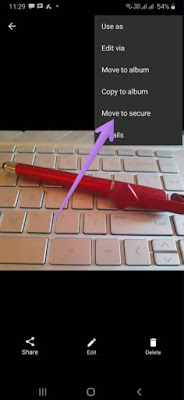
A+ gallery
A secure vault folder is available in this app similar to the 1Gallery app. The folder can be hidden and password protected at the same time. Another feature is that you can backup the files of the secure folder in your cloud.
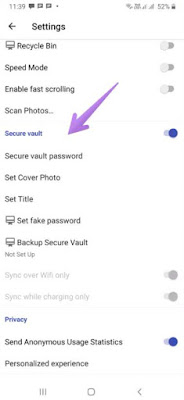
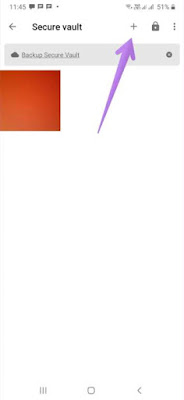
F- stop gallery
This app comes with many features and is very powerful. Selected photos and videos or the full folder can be hidden. The password protections like pin, finger print sensor or pattern can be used to hide your files.
First you should go to the gallery setting to add a lock to your files so that you can hide them. Are you done with adding? Then to hide the app touch and hold the thumbnail of the chosen app. Now click the three-dot icon and chose protect media. Using the left side bar, you can view the password protected folder.
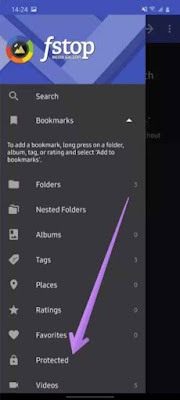
Gallery
You read it right, actually this gallery app posses the name 'Gallery'. This app has different sorting and viewing mode with a clean layout. Gallery app also contains a recycle bin, themes and has the capacity to keep out folders.
Touch and hold the thumbnail of the photo and click the three-dot icon to hide them. From the menu choose 'Move to media vault'. Pin lock, patter or finger print can be used to lock the vault. To open the vault, go to the left side bar.
You read it right, actually this gallery app posses the name 'Gallery'. This app has different sorting and viewing mode with a clean layout. Gallery app also contains a recycle bin, themes and has the capacity to keep out folders.
Touch and hold the thumbnail of the photo and click the three-dot icon to hide them. From the menu choose 'Move to media vault'. Pin lock, patter or finger print can be used to lock the vault. To open the vault, go to the left side bar.
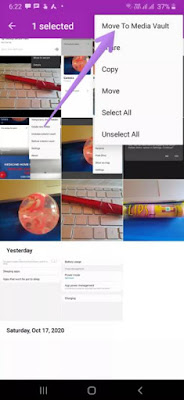
Bonus app: Google photos
Most of you would already have the google photo app in your device. Then it’s not necessary to hide pictures using any third-party apps. Archived feature in google photos can be used to hide pictures. To do it, head to photo and click the three-dot icon. From the menu chose archive.
Be careful
The apps we saw above are very convenient in hiding photos and videos. If you don’t want to use the app no more then make sure you unhide them before deleting the app so the photos can be unhidden from the gallery.