Its not very easy to capture a perfect photograph without any distractions. Sometimes just when you are snapping a picture in a public place suddenly someone walks in and photobomb your picture. There are so many things that can go wrong when it comes to snapping a picture. Reflections and certain objects in the background can be an interference. What would you do in this case? Let’s take a look.

If you are looking for a good app to edit and change the background of your picture then this is the perfect app for that. Carry on with this article for the instructions and to know more about the app.
This app makes our editing easier as it is intelligent enough to detect your face, hair, person in the image.
Step 1: Choose a photo that you want to edit and click the cutout icon. You will find options like face, hair, person and many other options. In this guide we are selecting background.

Once you have clicked on it, the subject will be chosen automatically. Now to invert the changes tap 'invert' option.
The edges can be fine-tuned by selecting the tiny pencil which can be used to touch up the edges. In case if you don’t want a certain part of your selection then you can use erase tool to remove the part.
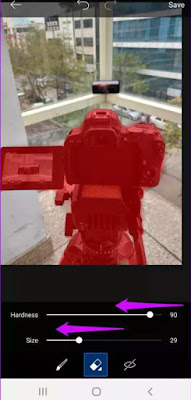
When you are done click ‘save’.
We almost covered half of what you need. Read further for more options.
Pro tip: If you want to check how the selection would look on a plain background, then you have to choose the eye icon.
Step 2: To find the ‘fit’ option scroll down. You can pinch in to reduce the size of the picture and pinch out to expand. After deciding your frame then you can click background.
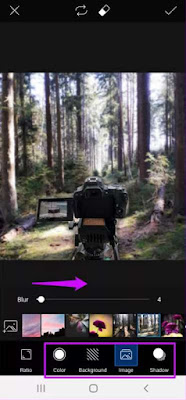
The app picsArt contains so many backgrounds in them. If you want some other backgrounds that will look unique then you can tap the plus icon which will be on the left. You will come across so many different backgrounds from holiday themes to breezy autumn background images. You can explore so many cheerful background images.
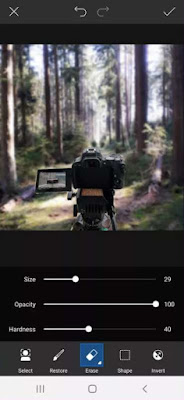
And also, eraser option can be used to mend the edges of the sticker. Check the size and the opacity of the tools to make sure that its not at the extreme end.
Finally save the image. That’s all.
If you want to have a little bit of fun with your picture you can add some spooky effects. You can also experiment with different options like sharp mask and lens flare.
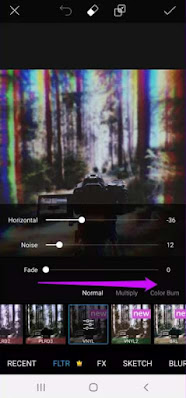
While changing the background it is really important that the opacity of the image is managed and also blending the borders so it will be natural looking. We should be able the match the background with the foreground of the image. Who would want to make their pictures look like badly edited cut and paste image?
Minor edits for the background in picsArt
What if you don’t want to change your background completely? Do not worry as you have so many other editing options in picsArt.
Other than the removal tool there is another option called clone tool which is amazing. This feature works wonders in extracting certain element like birds, light posts, wires etc.
The most interesting thing in this feature is that you have full control over the tool. You can adjust the size of the brush, opacity and hardness. The area or the portion that you want to clone also can be selected.
What if you have a plain photo but the wires are making the picture unattractive? Then you can remove the wires off the image. Here’s how you do it.
Step 1: Click tool and you will be shown a list. In the list tap clone. Next in the image select the area in which you want to duplicate, click to select it.
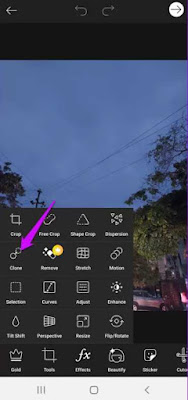
To adjust the opacity, size of the brush and hardness click the brush icon which will be at the bottom.
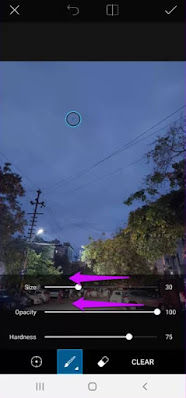
Step 2: Now all you got to do is glide your fingers along the area in which you want to remove.
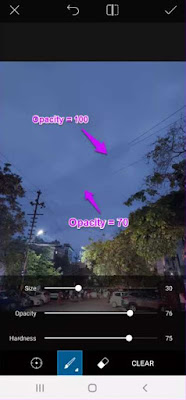
You can adjust the images opacity and hardness as you wish by checking which setting fit the image to make it look natural.
And then its time for you to save your edits in the end.
We looked into how to change the background and edit a picture using PicsArt. You can create a wonderful picture by also adding some filters and other effects to mix with your existing edited image. Not everything will turn out perfect at the first attempt, you simply have to experiment and put some effort for a flawless image. Take your time to try different features such as dispersion effect and many other. We hope this article was useful for you.
We are living in this modern world where we have solutions for everything so there are also so many editing apps available for you to download. These apps can help you remove unwanted objects from your picture with ease. Since you have the app called ‘Picsart’ you don’t have to worry about any imperfections in your image. This editing app is very easy to handle and has so many features.

How to Change Background in a Photo
Its very convenient to change the background of an image using picsArt unlike some other Android photo editing apps in the market. But its really important that you have an eye for detail and patience to edit your image.This app makes our editing easier as it is intelligent enough to detect your face, hair, person in the image.
Step 1: Choose a photo that you want to edit and click the cutout icon. You will find options like face, hair, person and many other options. In this guide we are selecting background.

The edges can be fine-tuned by selecting the tiny pencil which can be used to touch up the edges. In case if you don’t want a certain part of your selection then you can use erase tool to remove the part.
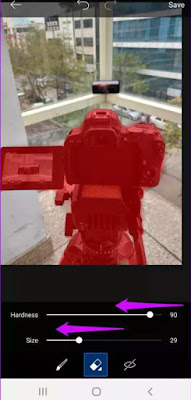
When you are done click ‘save’.
We almost covered half of what you need. Read further for more options.
Pro tip: If you want to check how the selection would look on a plain background, then you have to choose the eye icon.
Step 2: To find the ‘fit’ option scroll down. You can pinch in to reduce the size of the picture and pinch out to expand. After deciding your frame then you can click background.
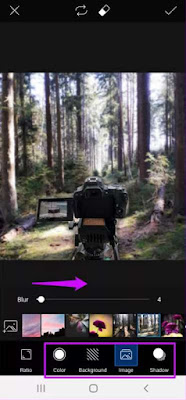
You can also check the other image option if you are not very pleased with background themes.
To give a natural look to the photo drag the blur slider to the right. Now your stickers/ selections harsh edges can be extracted.
Step 3: To keep everything subtle and smooth tweak the shadow element.
To give a natural look to the photo drag the blur slider to the right. Now your stickers/ selections harsh edges can be extracted.
Step 3: To keep everything subtle and smooth tweak the shadow element.
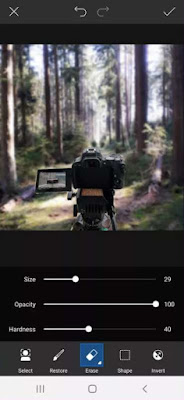
Finally save the image. That’s all.
If you want to have a little bit of fun with your picture you can add some spooky effects. You can also experiment with different options like sharp mask and lens flare.
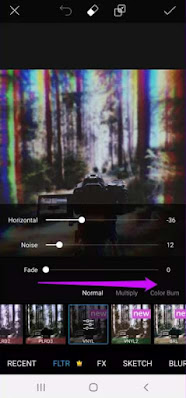
Minor edits for the background in picsArt
What if you don’t want to change your background completely? Do not worry as you have so many other editing options in picsArt.
Other than the removal tool there is another option called clone tool which is amazing. This feature works wonders in extracting certain element like birds, light posts, wires etc.
The most interesting thing in this feature is that you have full control over the tool. You can adjust the size of the brush, opacity and hardness. The area or the portion that you want to clone also can be selected.
What if you have a plain photo but the wires are making the picture unattractive? Then you can remove the wires off the image. Here’s how you do it.
Step 1: Click tool and you will be shown a list. In the list tap clone. Next in the image select the area in which you want to duplicate, click to select it.
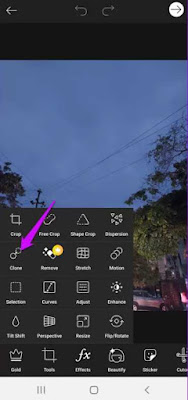
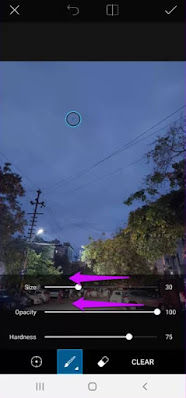
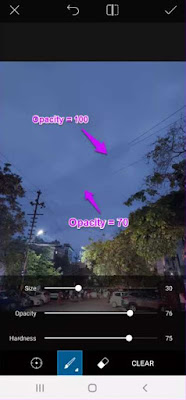
And then its time for you to save your edits in the end.
We looked into how to change the background and edit a picture using PicsArt. You can create a wonderful picture by also adding some filters and other effects to mix with your existing edited image. Not everything will turn out perfect at the first attempt, you simply have to experiment and put some effort for a flawless image. Take your time to try different features such as dispersion effect and many other. We hope this article was useful for you.
Tags:
Android App