Are you having problems pairing your Bluetooth device to an Android phone? Sometimes even doing this simple pair up task gets annoying when it doesn’t connect. So, to curb this issue we have come up with 6 solutions that you can try. To connect your Bluetooth device instantly follow the instructions carefully.
You have to take a look at some initial checks before mending your device setting or heading to the complex solutions. In the very first you have to check your Bluetooth device in order to know whether there’s enough battery remaining. Some Bluetooth accessories that are powered through battery will not connect to your Android device if the battery runs out very low or when they reach a specific percentage.
Make sure your Bluetooth device is plugged into the charger if they are not powered by a battery. After trying these solutions and still if the problem doesn’t seem to go away then check below for more.
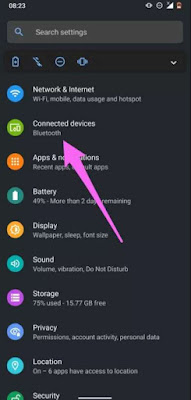
Note: It can be labelled as Bluetooth, Bluetooth settings or something similar depends on different brands and models of devices.
Step 2: Click the gear icon which will be next to the affected Bluetooth device in the ‘previous connected devices’ section.
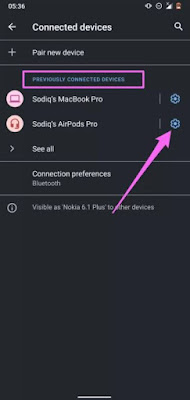
In case if you don’t come across any devices available on the list then tap drop down arrow to see all and tap the gear icon on the device you want to forget.
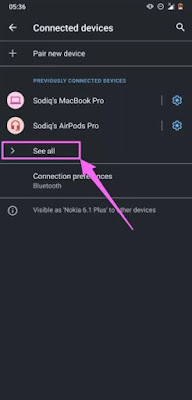
Step 3: On the details page of the device, tap the forget icon and chose forget device which you will see on the confirmation cue.
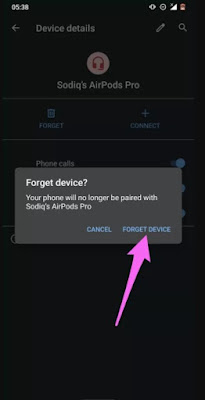
Now to reconnect the Bluetooth device again head to the Bluetooth setting page which you will see in the #1 step above and click ‘pair new device’. Make sure you put the Bluetooth on pair mode. If you are asked to type a pairing confirmation code or asked to confirm then tap ok or pair.
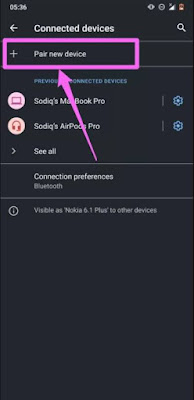
Restart device
This is applicable to both Bluetooth and the Android device pairing problems. You have to restart both the devices. If the problem still persists after the device is turned on then reset the Bluetooth device to see if it works.
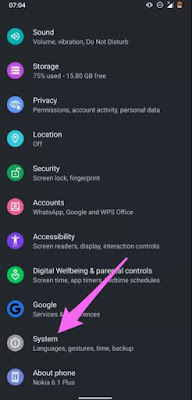
Step 2: Now click the advance drop-down button and chose reset option.
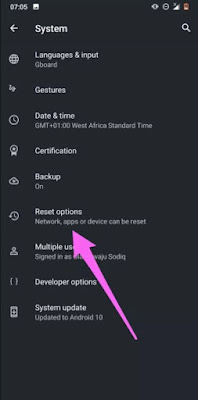
Step 3: Tap reset mobile, WiFi & Bluetooth.
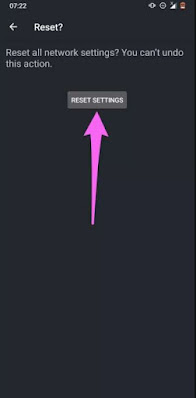
Update devices
Certain device functions are tumbled down because of Android updates. Sometime a Bluetooth bug can be responsible for certain glitches if your device is running on an old version of Android or if you updated your device very recently. Do you know that these bugs can be eliminated? Yes, they can be removed by installing a new update which is free of bugs. Interesting isn’t it?
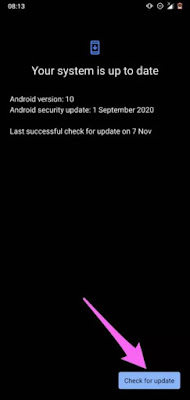
Bridge the gap
It’s really important to have proximity while you are connecting your Bluetooth device to your Android phone. Make sure the devices are close within 5-10 meters distance or the specific distance limit provided by the manufacturer. Now you have tried almost all the solutions but still you are facing problems with connectivity? Then there might be a huge issue with your hardware. In this case it is very important to contact the store you purchased the product or contact customer care center to replace it or to find a solution. Hope this article was useful for you.
You have to take a look at some initial checks before mending your device setting or heading to the complex solutions. In the very first you have to check your Bluetooth device in order to know whether there’s enough battery remaining. Some Bluetooth accessories that are powered through battery will not connect to your Android device if the battery runs out very low or when they reach a specific percentage.
Solutions for Android Not Connecting to Bluetooth Devices
Re-enable Bluetooth
Try this solution before you try anything else in case if you can’t pair your Bluetooth device to your android phone or tab. Attempt pairing again after you switch it off and then leave it for few minutes and turn it on.
Forget device
Forgetting the device can help solve the problem if you already have connected your device but for some reason it stops connecting with your Android device.
If this happens then the only thing you are required to do is delete the Bluetooth device from your Android phone from its connection history. Then again reconnect it from the beginning.
Step 1: Head to the setting menu of your device and chose connected device.
Try this solution before you try anything else in case if you can’t pair your Bluetooth device to your android phone or tab. Attempt pairing again after you switch it off and then leave it for few minutes and turn it on.
Forget device
Forgetting the device can help solve the problem if you already have connected your device but for some reason it stops connecting with your Android device.
If this happens then the only thing you are required to do is delete the Bluetooth device from your Android phone from its connection history. Then again reconnect it from the beginning.
Step 1: Head to the setting menu of your device and chose connected device.
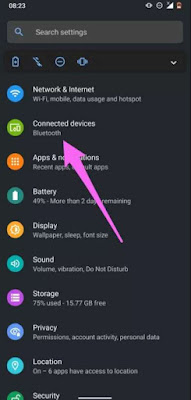
Step 2: Click the gear icon which will be next to the affected Bluetooth device in the ‘previous connected devices’ section.
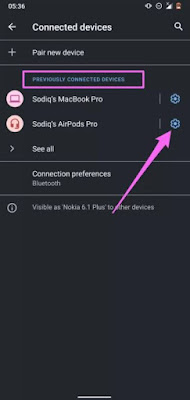
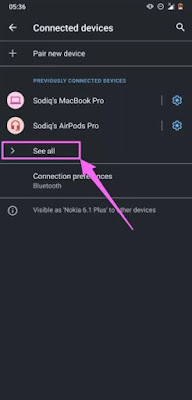
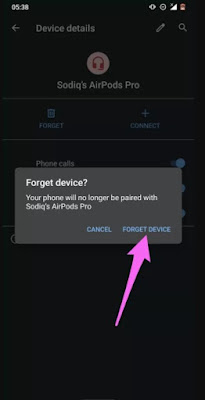
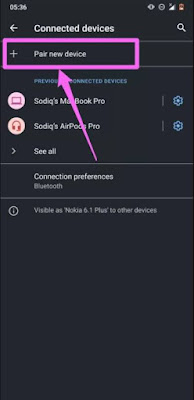
This is applicable to both Bluetooth and the Android device pairing problems. You have to restart both the devices. If the problem still persists after the device is turned on then reset the Bluetooth device to see if it works.
Reset Bluetooth device
Bluetooth setting may differ according to different designs, types, and features. In some devices to restart, you have to press and hold the power button for few seconds and in some other devices you should hold both power and volume button together. Make sure you go through the product instruction manual or visit their website to handle your device with proper instructions.
So now that you have reset your Bluetooth device but still your Android phone doesn’t make a connection with the Bluetooth device? Then head to your network connection and reset it.
Reset network settings
If your phone doesn’t connect to the Bluetooth device but other phones can be connected then it is essential for you to do a network resetting. When you attempt a network resetting then all your Bluetooth connections, configurations and other connections will be removed. WiFi, VPN, cellular connections and other similar network protocols will be deleted too.
Step 1: Go to setting app in your device and chose system.
Bluetooth setting may differ according to different designs, types, and features. In some devices to restart, you have to press and hold the power button for few seconds and in some other devices you should hold both power and volume button together. Make sure you go through the product instruction manual or visit their website to handle your device with proper instructions.
So now that you have reset your Bluetooth device but still your Android phone doesn’t make a connection with the Bluetooth device? Then head to your network connection and reset it.
Reset network settings
If your phone doesn’t connect to the Bluetooth device but other phones can be connected then it is essential for you to do a network resetting. When you attempt a network resetting then all your Bluetooth connections, configurations and other connections will be removed. WiFi, VPN, cellular connections and other similar network protocols will be deleted too.
Step 1: Go to setting app in your device and chose system.
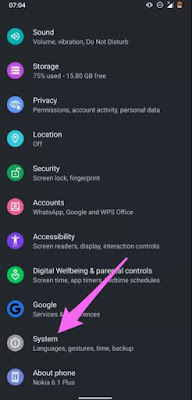
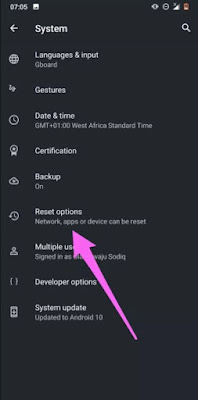
Step 4: Hit the reset settings option.
Step 5: Next type in your password\PIN\passcode\pattern and to proceed tap reset settings.
Step 5: Next type in your password\PIN\passcode\pattern and to proceed tap reset settings.
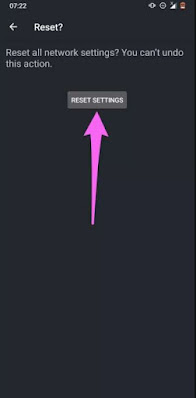
Certain device functions are tumbled down because of Android updates. Sometime a Bluetooth bug can be responsible for certain glitches if your device is running on an old version of Android or if you updated your device very recently. Do you know that these bugs can be eliminated? Yes, they can be removed by installing a new update which is free of bugs. Interesting isn’t it?
Try to get the latest Android version for your device if none of the solutions given above worked. Move to Settings > system > advanced > system updates and tap button which says 'check for updates'.
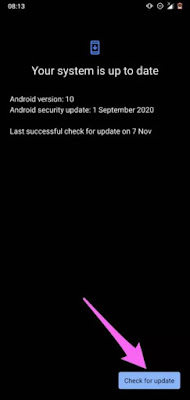
It’s really important to have proximity while you are connecting your Bluetooth device to your Android phone. Make sure the devices are close within 5-10 meters distance or the specific distance limit provided by the manufacturer. Now you have tried almost all the solutions but still you are facing problems with connectivity? Then there might be a huge issue with your hardware. In this case it is very important to contact the store you purchased the product or contact customer care center to replace it or to find a solution. Hope this article was useful for you.
Tags:
Android
