WhatsApp has over 2 billion users and is considered one of the instant messaging platforms but still the multiple platform sync function is not provided by WhatsApp. It is not possible to transfer your WhatsApp backup to your Android device to iPhone or from iPhone to Android. Although transferring is not possible you can backup your WhatsApp in Google drive or iCloud but this will only be useful in case if you are changing your device. Once in a while WhatsApp backup gets stuck on your Android device or iPhone because of the size and other settings.

In this article we are going to solve issue of your WhatsApp getting stuck in your Android device and iOS device. Let’s check how.
Head to Google play store or app store in your device and go to the update segment. Now download to update the app to the latest version.
Leave WhatsApp beta program
If you are facing any backup issue while using the WhatsApp beta program then you should get rid of it and download the stable version of WhatsApp from the app store or play store so it would work fine.
If you are using an iPhone head to TestFlight app > WhatsApp > and choose leave beta program from the menu that follows.
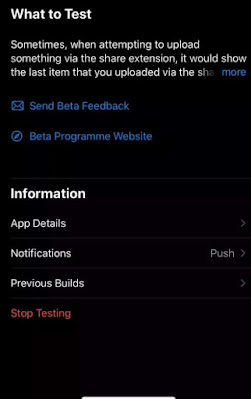
If you are using Android device then go to play store and open tap WhatsApp. Now you will come across the options to ditch data program.
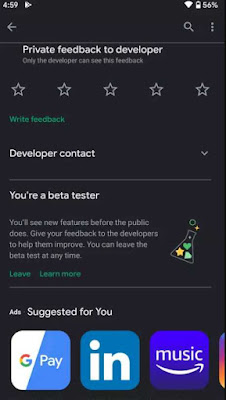
Use strong network connection
Sometime WhatsApp backup could be large in size of GBs because it would also contain photos and videos. For this purpose, the update would need a strong and stable network connection. So, your network connection bar in your device should have enough bars and it should be strong enough.
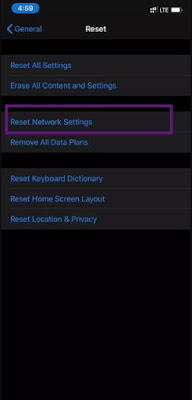
Check iCloud storage
In iPhone WhatsApp storage is stored in the iCloud of your device. Apple account user should be aware that the iCloud only comes with only 5GB of free storage. So, the issue would arise when your storage gets filled so that you can’t backup your WhatsApp data.
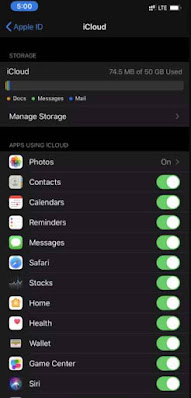
If you are not ok with this method then consider backing up your data to the iTunes on your PC. But the issue is, this method will back up your whole device not only the WhatsApp.
Servers issue
The problem caused by Apple or Google can also be the reason for why your WhatsApp backup is disrupted. To make sure there’s nothing wrong with the iCloud from their side visit the apple system status page.
If you are a Google user then head to Google cloud status and take a look at the Google cloud storage.
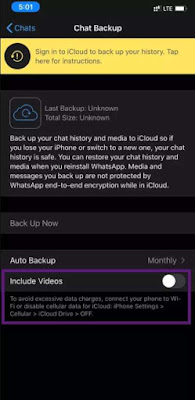
Delete the existing backup (iPhone)
Try backing up WhatsApp data from the scratch after deleting the existing iCloud backup.
Navigate to the iPhone settings app and head to 'Profile > iCloud > iCloud backup > delete the existing backup' which is in iCloud.
Now go to 'WhatsApp > settings > chat > start backup' process now.
Clean WhatsApp cache (Android)
Try the backup process once after you clear the WhatsApp cache in your device. Long tap on the WhatsApp icon and then head to the app info. Next click storage & cache and then clear the cache.
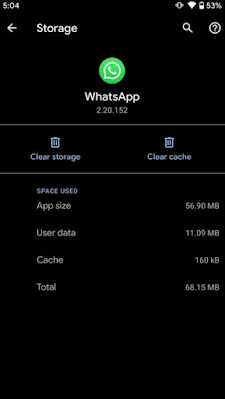
Update Google play services (Android)
To run certain services smoothly in the background, Google play services plays a huge role. Play services can be updated by heading to the Google play store in your device. When you are done with it check whether the backup is working.
Its been informed by some users that WhatsApp usually don’t get backup completely they stuck half way sometimes. The reasons for this can vary as sometimes it would get stuck because of poor network connection, large videos in WhatsApp, less iCloud storage, a bug or for many other reasons.

Fix WhatsApp Backup Stuck Issue
Update WhatsApp
WhatsApp update notification is alerted regularly in iOS and Android devices. Sometimes a bug while you updated could be the reason why your WhatsApp fails to get backed up.
Head to Google play store or app store in your device and go to the update segment. Now download to update the app to the latest version.
Leave WhatsApp beta program
If you are facing any backup issue while using the WhatsApp beta program then you should get rid of it and download the stable version of WhatsApp from the app store or play store so it would work fine.
If you are using an iPhone head to TestFlight app > WhatsApp > and choose leave beta program from the menu that follows.
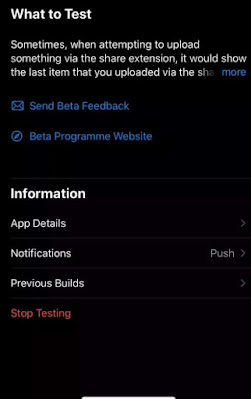
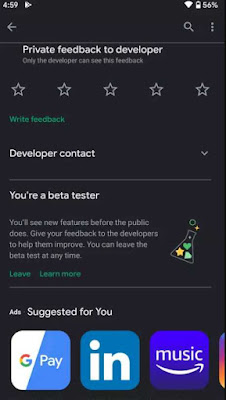
Use strong network connection
Sometime WhatsApp backup could be large in size of GBs because it would also contain photos and videos. For this purpose, the update would need a strong and stable network connection. So, your network connection bar in your device should have enough bars and it should be strong enough.
If you are using a router which is dual band then you should take a look at it to see whether it supports 5GHz WiFi band. WiFi networks 5GHz should be connected to your device.
Reset network setting (iPhone)
Sometime iPhone backup gets stuck when users overwrite network setting unknowingly. It could be fixed when you reset your network settings on your iPhone.
Head to the setting app of your iPhone and go to 'General > reset > reset network setting'.
Reset network setting (iPhone)
Sometime iPhone backup gets stuck when users overwrite network setting unknowingly. It could be fixed when you reset your network settings on your iPhone.
Head to the setting app of your iPhone and go to 'General > reset > reset network setting'.
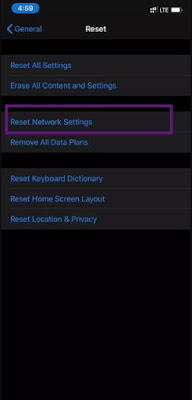
In iPhone WhatsApp storage is stored in the iCloud of your device. Apple account user should be aware that the iCloud only comes with only 5GB of free storage. So, the issue would arise when your storage gets filled so that you can’t backup your WhatsApp data.
Navigate to the iPhone settings app > profile > iCloud and check whether the storage is enough. In case if the storage has run out or is not enough to run WhatsApp backup data then you should buy the iCloud plan from apple which is 50GB for entry level. If you don’t want to buy it then you can delete the previous backup (check #8) or you should remove multimedia from WhatsApp backup (check #7).
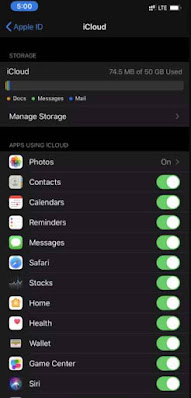
Servers issue
The problem caused by Apple or Google can also be the reason for why your WhatsApp backup is disrupted. To make sure there’s nothing wrong with the iCloud from their side visit the apple system status page.
If you are a Google user then head to Google cloud status and take a look at the Google cloud storage.
Skip videos from backup
The backup size of your WhatsApp data might increase if you have many groups. Because if you are in WhatsApp groups then you get bunch of videos and pictures quite often so this would increase the size of your backup and exceed the margin. Fortunately, WhatsApp allows us to keep out videos from backing up.
Head to WhatsApp on your iPhone or Android device and open 'Setting > chat > backup > and enable exclude videos' which will be in the WhatsApp backing up option.
The backup size of your WhatsApp data might increase if you have many groups. Because if you are in WhatsApp groups then you get bunch of videos and pictures quite often so this would increase the size of your backup and exceed the margin. Fortunately, WhatsApp allows us to keep out videos from backing up.
Head to WhatsApp on your iPhone or Android device and open 'Setting > chat > backup > and enable exclude videos' which will be in the WhatsApp backing up option.
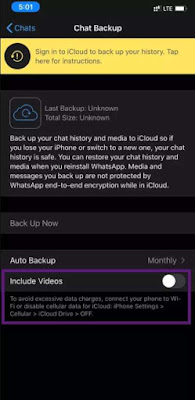
Try backing up WhatsApp data from the scratch after deleting the existing iCloud backup.
Navigate to the iPhone settings app and head to 'Profile > iCloud > iCloud backup > delete the existing backup' which is in iCloud.
Now go to 'WhatsApp > settings > chat > start backup' process now.
Clean WhatsApp cache (Android)
Try the backup process once after you clear the WhatsApp cache in your device. Long tap on the WhatsApp icon and then head to the app info. Next click storage & cache and then clear the cache.
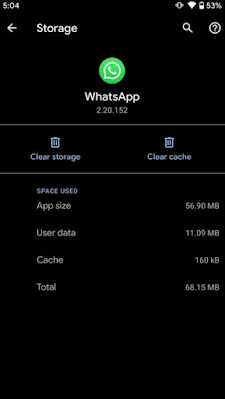
Update Google play services (Android)
To run certain services smoothly in the background, Google play services plays a huge role. Play services can be updated by heading to the Google play store in your device. When you are done with it check whether the backup is working.
Reboot the device
Glitches or unknown bugs can be fixed by rebooting your Android or iPhone device often. To restart your iPhone, press the volume up\down and the power button at the same time. In Android keep pressing the power button and tap restart.
Backup your WhatsApp data
Try the tip and trick given above to solve your WhatsApp backup problem in your device. As WhatsApp is working on cross platform syncing we hope they bring function for this issue in the near future.
Glitches or unknown bugs can be fixed by rebooting your Android or iPhone device often. To restart your iPhone, press the volume up\down and the power button at the same time. In Android keep pressing the power button and tap restart.
Backup your WhatsApp data
Try the tip and trick given above to solve your WhatsApp backup problem in your device. As WhatsApp is working on cross platform syncing we hope they bring function for this issue in the near future.