Have you gotten into this problem where you lock your phone and then when you unlock it you find many WhatsApp missed called that didn’t ring? This issue could be seen in Android phone as well as in iOS devices. Now we will look into fixing this issue in Android devices. Here we go.
Before we begin with the step make sure your devices mobile data or the WiFi is not enabled and you have an internet plan that’s active. Next look into your sound profile to check whether it is in silent mode and if the ringtone is setup properly. And finally, maybe you should restart your device. You have head to the troubleshoot methods below if none of this helped you in receiving WhatsApp call notifications.
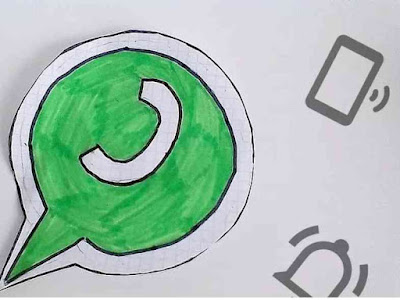
Note: The methods provided below could differ from device to device as people use different brands and diverse software configured device.
Do you know that your device will mute all incoming calls and third-party apps if you enable do not disturb mode in your device? Make sure whether do not disturb mode is not active in your device if you are not getting any WhatsApp notifications when the device is locked. The ‘Do not disturb’ options will be available in the sound section of your Android setting menu. First head to 'Settings > sound > do not disturb' and turn it off by clicking the ‘Turn off now’ option.
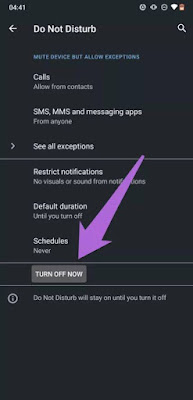
It is also very convenient to disable it from the system tray of your device.
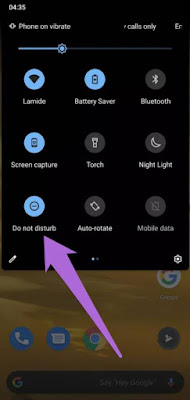
Force stop WhatsApp
To instantly fix this issue force stop WhatsApp app if you don’t get the WhatsApp call when your device is locked.
Step 1: To open the WhatsApp info page, long press the WhatsApp app icon and click app info.
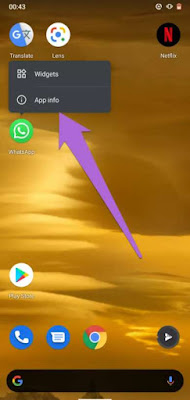
Step 2: On the confirmation prompt, hit the force stop icon and tap ok.
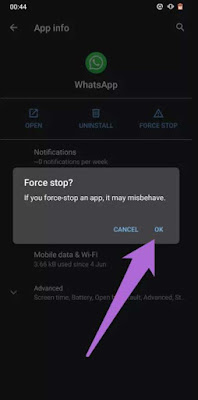
Re-enable WhatsApp notifications
Your voice calls and video calls might not work if your WhatsApp is not configured properly or if the notifications are disabled. In this case it will not notify the call notifications from WhatsApp even when the phone is locked. To curb this issue head to the app notifications and check whether WhatsApp is set to allow notifications. If there is nothing wrong with the settings then turn off WhatsApp notification and re-enable it. This will bring your WhatsApp calls and message notification back to normal.
Step 1: Head to WhatsApp icon and long press it. To see the app detail page, click app info.
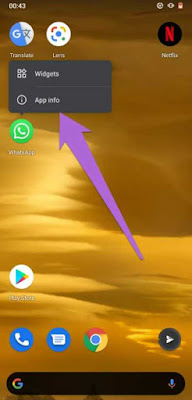
Step 2: Choose notifications.
Step 3: Now the show notification option should be toggled off and then on it by toggling again.
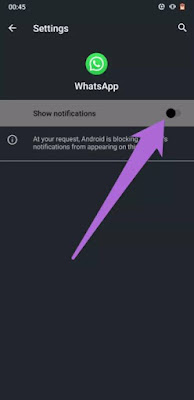
Clear WhatsApp cache
Sometime apps produce cache file and these cache files run swiftly while usage. Cache files also cause fast booting. These files can be damaging as they will consume most of the device space and also malfunction can happen for some apps. After trying all the solution and still if doesn’t allow to ring while the phone is lock then clearing the WhatsApp cache storage might be of use.
Step 1: Open setting menu and choose apps & notifications.
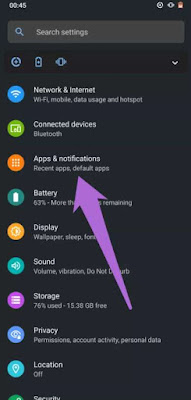
Step 2: Click app info.
Step 3: Choose WhatsApp and scrolling down the app list.
Step 4: Hit storage & cache.
Step 5: In the end click the clear cache option.
Update WhatsApp
In some instances, if your WhatsApp is caught with any bugs then it would cause the app to malfunction. Because of this your phone wouldn’t be allowed to notify any WhatsApp calls. The only option to fix this issue is to up date the latest version of the app manually. Make sure that it is up to date by checking the WhatsApp info in google playstore.
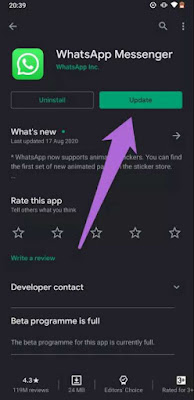
Modify background data setting
To get real time notifications of text and calls in your WhatsApp, it needs to have constant WiFi or cellular data access in your device. Only this would help you get all the notifications promptly. Please take a look whether your WhatsApp has access to the internet connection that running in the background of your device so that you wouldn’t have any notification interruption while your phone is locked.
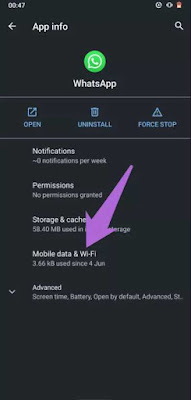
Step 2: Make sure you have enabled the background data.
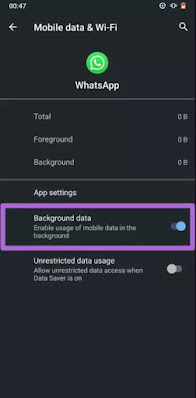
You can also unrestricted the access to data when data saver is enabled in your phone so you can ‘Unrestrict data usage’ option by toggling it on.
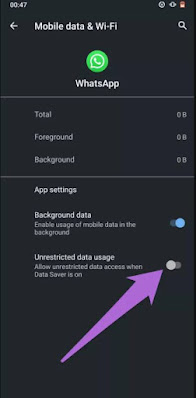
Disable battery saver
Android batter saver feature is another issue when it comes to WhatsApp notifications not showing up when the phone is locked. Battery saver or the batter optimization in your device might be causing WhatsApp call notifications to stop. So, it’s time for you to turn off your batter saver and check whether your WhatsApp call is ringing when the device is locked.
The battery saver can be turned off from the notification panel or you have to do it manually by going to 'Setting > battery > battery saver > turn off now'.
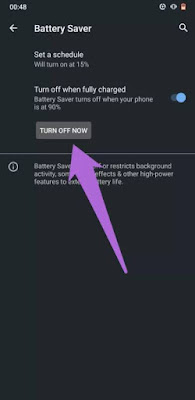
Update google play services
Services like pushing up notifications, location and other app services should function smoothly with no problems so google play services caters a huge role in this. WhatsApp call notification problems can be solved if you update your google play services.
Step 1: Open setting menu and tap apps & notifications.
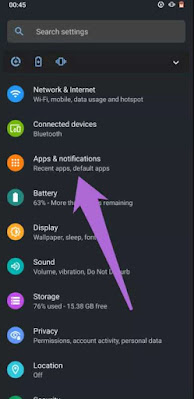
Step 2: To see all the apps in your mobile device tap app info.
Step 3: Choose google play services by scrolling down the app list.
Step 4: Click the advance drop-down option.
Step 5: Choose app details which will be under the store segment.
Now on the play store you will be headed to the page google play services.
Step 6: To install the latest version of software to your phone click the update button.
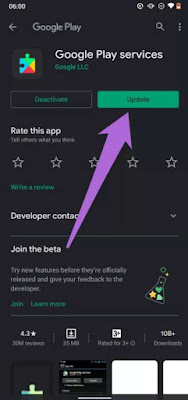
Reinstall WhatsApp
Another option you can give a try is to delete the WhatsApp app completely and reinstall it and then check whether it is working. Go to play store and open WhatsApp info page and click uninstall to remove WhatsApp. Now your WhatsApp and its data will be deleted from your device.
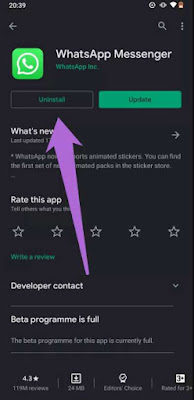
You can now reinstall the app and set up the WhatsApp account. Finally check if the calls are ringing when your device is locked.
What else can be done
Have you tried all the methods mentioned above in this article? If you have tried and none of them worked out for you then you can try this one last solution that is updating your device to the latest operating system of your phone. Head to 'Settings > system > software update'. Take a look at the new Android updates that are available and install it to your phone. Hope this article was useful.
Before we begin with the step make sure your devices mobile data or the WiFi is not enabled and you have an internet plan that’s active. Next look into your sound profile to check whether it is in silent mode and if the ringtone is setup properly. And finally, maybe you should restart your device. You have head to the troubleshoot methods below if none of this helped you in receiving WhatsApp call notifications.
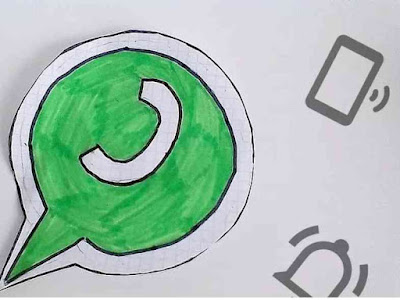
Fix WhatsApp Call Not Ringing Issue
Disable do not disturbDo you know that your device will mute all incoming calls and third-party apps if you enable do not disturb mode in your device? Make sure whether do not disturb mode is not active in your device if you are not getting any WhatsApp notifications when the device is locked. The ‘Do not disturb’ options will be available in the sound section of your Android setting menu. First head to 'Settings > sound > do not disturb' and turn it off by clicking the ‘Turn off now’ option.
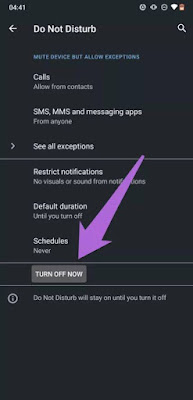
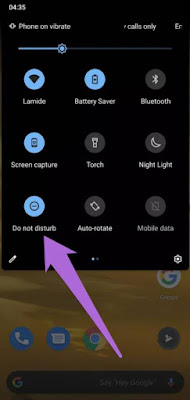
To instantly fix this issue force stop WhatsApp app if you don’t get the WhatsApp call when your device is locked.
Step 1: To open the WhatsApp info page, long press the WhatsApp app icon and click app info.
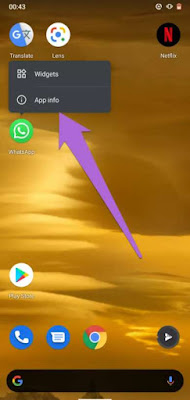
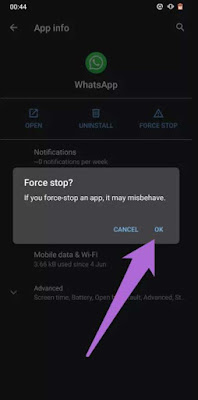
Re-enable WhatsApp notifications
Your voice calls and video calls might not work if your WhatsApp is not configured properly or if the notifications are disabled. In this case it will not notify the call notifications from WhatsApp even when the phone is locked. To curb this issue head to the app notifications and check whether WhatsApp is set to allow notifications. If there is nothing wrong with the settings then turn off WhatsApp notification and re-enable it. This will bring your WhatsApp calls and message notification back to normal.
Step 1: Head to WhatsApp icon and long press it. To see the app detail page, click app info.
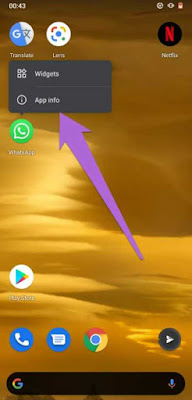
Step 3: Now the show notification option should be toggled off and then on it by toggling again.
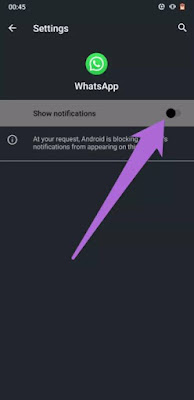
Sometime apps produce cache file and these cache files run swiftly while usage. Cache files also cause fast booting. These files can be damaging as they will consume most of the device space and also malfunction can happen for some apps. After trying all the solution and still if doesn’t allow to ring while the phone is lock then clearing the WhatsApp cache storage might be of use.
Step 1: Open setting menu and choose apps & notifications.
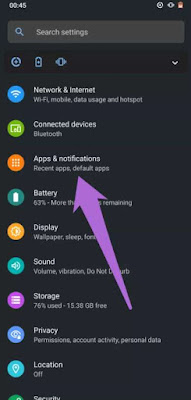
Step 3: Choose WhatsApp and scrolling down the app list.
Step 4: Hit storage & cache.
Step 5: In the end click the clear cache option.
Update WhatsApp
In some instances, if your WhatsApp is caught with any bugs then it would cause the app to malfunction. Because of this your phone wouldn’t be allowed to notify any WhatsApp calls. The only option to fix this issue is to up date the latest version of the app manually. Make sure that it is up to date by checking the WhatsApp info in google playstore.
Now in the play store click update button to upgrade to the latest version of the app.
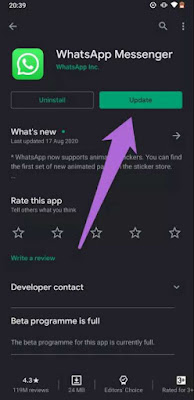
Modify background data setting
To get real time notifications of text and calls in your WhatsApp, it needs to have constant WiFi or cellular data access in your device. Only this would help you get all the notifications promptly. Please take a look whether your WhatsApp has access to the internet connection that running in the background of your device so that you wouldn’t have any notification interruption while your phone is locked.
Step 1: Open WhatsApp info page and tap ‘mobile data & WiFi’.
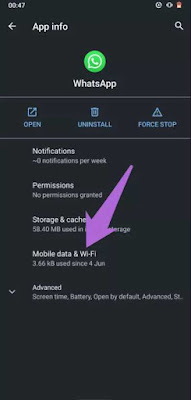
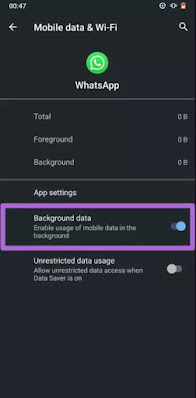
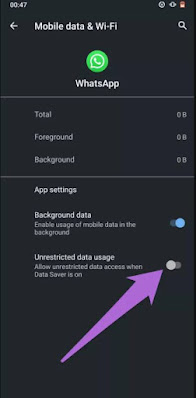
Android batter saver feature is another issue when it comes to WhatsApp notifications not showing up when the phone is locked. Battery saver or the batter optimization in your device might be causing WhatsApp call notifications to stop. So, it’s time for you to turn off your batter saver and check whether your WhatsApp call is ringing when the device is locked.
The battery saver can be turned off from the notification panel or you have to do it manually by going to 'Setting > battery > battery saver > turn off now'.
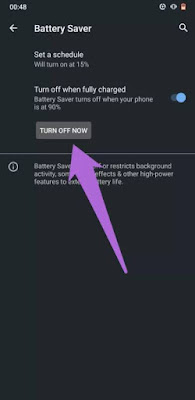
Services like pushing up notifications, location and other app services should function smoothly with no problems so google play services caters a huge role in this. WhatsApp call notification problems can be solved if you update your google play services.
Step 1: Open setting menu and tap apps & notifications.
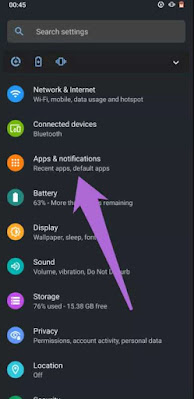
Step 3: Choose google play services by scrolling down the app list.
Step 4: Click the advance drop-down option.
Step 5: Choose app details which will be under the store segment.
Now on the play store you will be headed to the page google play services.
Step 6: To install the latest version of software to your phone click the update button.
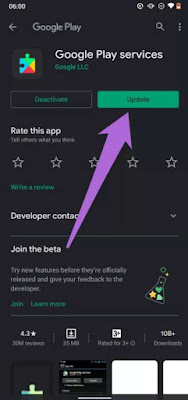
Reinstall WhatsApp
Another option you can give a try is to delete the WhatsApp app completely and reinstall it and then check whether it is working. Go to play store and open WhatsApp info page and click uninstall to remove WhatsApp. Now your WhatsApp and its data will be deleted from your device.
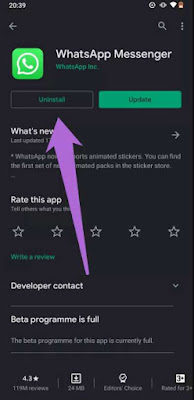
What else can be done
Have you tried all the methods mentioned above in this article? If you have tried and none of them worked out for you then you can try this one last solution that is updating your device to the latest operating system of your phone. Head to 'Settings > system > software update'. Take a look at the new Android updates that are available and install it to your phone. Hope this article was useful.